How Do I Access My Historical Transactional Data after I Upgrade to BC SaaS?
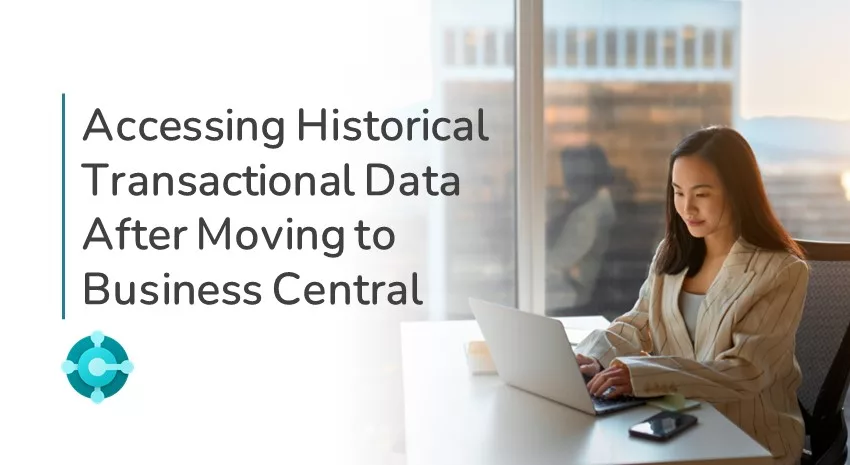
When clients upgrade from Microsoft Dynamics NAV or migrate from another ERP to Dynamics 365 Business Central (BC), they often ask us how to access their historical transactional data from their old system.
The answer is the all-to-familiar: it depends.
Several factors play a part in accessing historical data, such as the ERP you are coming from and whether BC runs in the cloud (SaaS) or on-premises.
Moving from Dynamics NAV to Dynamics 365 BC
Since Business Central is based on Dynamics NAV, the underlying data structures are the same, making importing the data directly into BC simpler. However, there can be some complications if the fields are modified, or there are customizations (for example, changing the character limits in the descriptions). In that case, either BC or the data must be modified to accommodate the changed data structures.
Moving from another ERP to BC
Moving detailed transactional data from a different system (AX, NetSuite, GP, etc.) usually has more difficulties and is handled on a case-by-case basis, assuming it can be done at all. For example, Dynamics GP does not record basic transactions the same way BC does (for instance, Inventory Transactions), so its transactional records can’t be imported directly into BC. When moving to BC from a different ERP, historical data must undergo significant cleansing before it can be imported, which can quickly become too cost-prohibitive in both time and money.
Archiving historical data
In most cases, the most cost-effective solution is to export the data from your old ERP and archive it in a separate SQL database. In this scenario, you start fresh with Business Central with open orders and beginning balances, access the historical data separately, and combine it with BC data using analytics and reporting tools like Jet Reports/Analytics and Power BI, which can report on data from different data sets.
BC on-premises vs. SaaS
Users should also consider whether they run Business Central on-premises or in the cloud (SaaS).
With on-premises BC implementations, users can access all systems and perform SQL requests directly.
With BC SaaS implementations, users don’t have a direct connection to the SQL Server, requiring API requests through an Azure server. Microsoft designed BC SaaS on Azure to utilize a duplicate, nearly instantaneous database. Read requests use the replicated database to prevent system locks and boost performance.
For large data sets (millions of lines of data), users can import the combined data (historical archive plus BC) into an Azure Data Lake. Tools like Jet Analytics and Microsoft Fabric can be used to create data warehouses and Online Analytical Processing (OLAP) cubes to perform data modeling and analytics on the data.
Questions to ask your partner
If you are interested in accessing your historical transactional data after an upgrade to BC, here are some questions to ask your Microsoft Dynamics partner:
- Can my historical data be incorporated into my new BC implementation, or do I need a separate archival database?
- How large is the data set? Do I need to transform the data?
- If the data set is large, do you want to transform it yourself, have your partner develop the solution, or purchase a tool? Which tool does your partner recommend?
Contact ArcherPoint to help you with any questions about accessing historical data when moving to Business Central.
