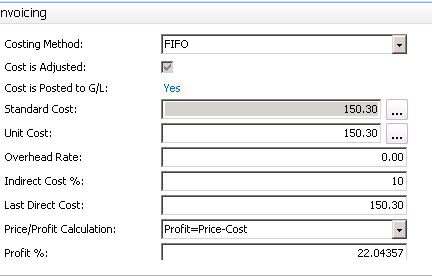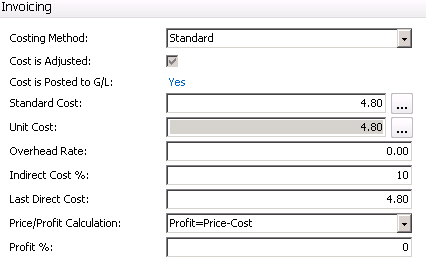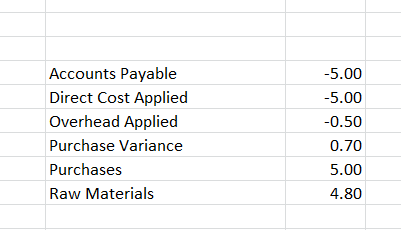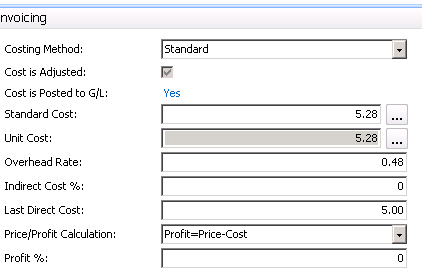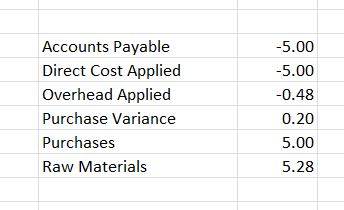Landed Cost when Using Dynamics NAV Standard Cost Method

There are times when a company wants to add “Landed Cost Elements” to inventory as part of the procurement process. This could be freight, duty, drayage, or storage.
The setup and accounting for a provision for landed cost when using the Standard Cost Method is different than when using all of the other costing methods in Dynamics NAV. Let’s illustrate by looking at the setup for a FIFO item using a Dynamics NAV 2013 Item Card.
If we wanted to add a provision for landed cost of 10% for this item, we simply put 10% in the Indirect Cost % field. If we invoice a purchase receipt for 150.00, then 165.00 will go to inventory, 150.00 will go to Accounts Payable, and 15.00 will go to the overhead applied account. (We could have also used the Overhead Rate field which would hold a fixed amount for the provision.)
Figure 1 – Item Card with Indirect Cost % field set to 10% and Costing Method set to FIFO
Now, if we use a Standard Cost item and a 10% Indirect Cost %, and we post a Purchase Invoice for 5.00, we would expect that 4.80 would go to inventory, 5.00 would go to Accounts Payable, 0.48 would go to Overhead Applied, and who knows what to Purchase Price Variance.
Figure 2 – Setting a percentage for Indirect Cost while using Standard Costing Method
Below is what you get when you post the Purchase Invoice. It is not at all what you might expect:
Figure 3 – Purchase Invoice using Standard Costing Method and percentage for Indirect Cost
When we set up an item using the Standard Cost Method, we need to use a fixed amount for the Provision for Landed Cost, to put the provision in the Overhead Rate Field, and to add that amount to the Item’s Purchase Standard Amount to give a total Standard Cost.
Figure 4 – Setting a fixed Overhead Rate with Standard Costing Method
Here is what we now get when we post the Purchase Invoice with the above setup. It is what you might expect:
Figure 5 – Purchase Invoice using Standard Costing Method and percentage for Indirect Cost
To find out more about using various costing methods or any other Dynamics NAV costing topic, please contact ArcherPoint.
Read more “How To” blogs from ArcherPoint for practical advice on using Microsoft Dynamics NAV.