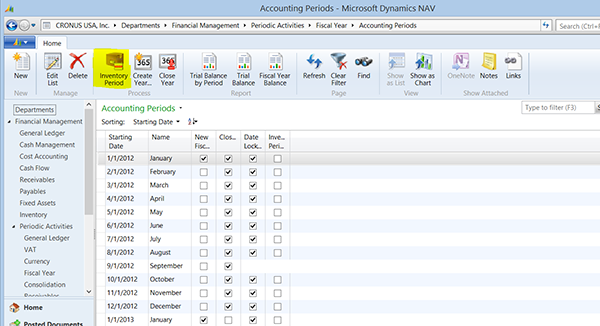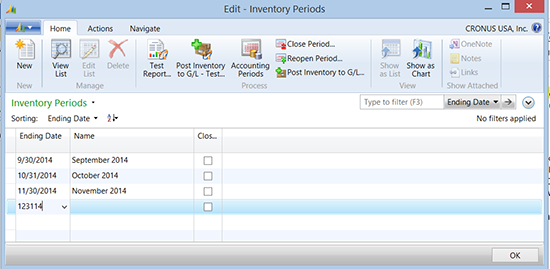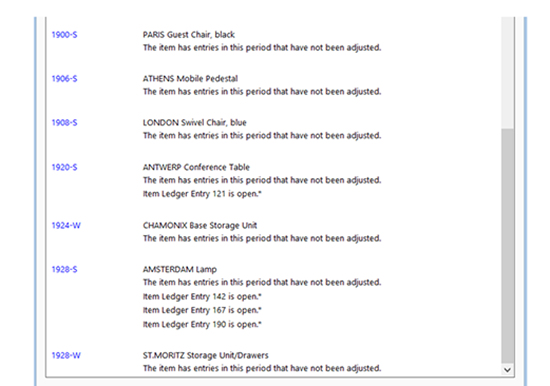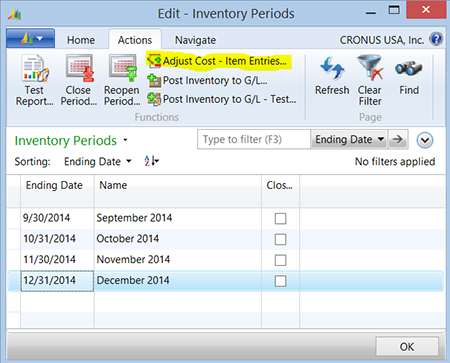Managing Inventory Periods in Microsoft Dynamics NAV

Inventory periods are used to manage posting of inventory adjusting entries. Adjusting entries will post in the period the original transaction unless inventory periods are closed on a monthly basis. Creating and closing inventory periods will prevent the inventory adjustments from posting in that period. If the posting date of the original transaction is in a closed inventory period then the value of the adjustments post on the first day of the first open inventory period. This makes sure that the G/L value of inventory, expenses, and cost of goods sold do not change once the financial statements have been printed for a month.
Creating Inventory Periods
Inventory Periods can be accessed from multiple places. How to access depends on what makes the most sense to the user. The section below shows various ways to access the Inventory Period page.
Accounting Periods
Many companies manage the inventory periods at the same time they manage their accounting periods. To access Inventory Periods from the Accounting Period Page process the steps below:
Open the Accounting Period Page by following the link below:
Departments -> Financial Management -> Periodic Activities -> Fiscal Year -> Accounting Periods
Figure 1 – View of Microsoft Dynamics NAV Accounting Periods page; Inventory Period icon highlighted
Select the Inventory Period icon on the ribbon.
Direct Access
Inventory Periods can be accessed directly without accessing through Accounting Periods. This can be accomplished by accessing the link below:
Departments -> Financial Management -> Inventory
Figure 3 – Inventory Periods table showing some inventory periods have already been defined
NOTE: Note that the inventory period is closed if a Close flag has a check mark in the close column.
Closing Inventory Periods
The inventory period must be closed to prevent adjusting entries from posting to the period once the inventory period is closed. Because of this, NAV requires that all outbound transactions (transactions that reduce inventory levels) must have already been applied. If there are any unapplied outbound transactions, then NAV will not allow the Inventory Period to be closed. This also means that adjust cost entries must be run before closing the inventory period.
The following are the steps required to close the inventory period:
- Run Adjust Cost Entries
- Run Post Cost to G/L
- Run the Test Report.
- The test report checks to see if there are any unadjusted or open outbound transactions. The report below shows an example of the type of errors that are found by this report.
- Run the “Close Period” Function.
Figure 4 – Errors found by running the Test Report
Once the sequence outlined above has been completed, the inventory period will be set to close and no further transactions or adjustments can post to that inventory period.
Correcting Errors
Errors identified by the test report must be corrected before the Close Period can be run. Methods to fix the errors are listed below.
Entries in This Period Have Not Been Adjusted
This error indicates that the “Adjust Cost Entries” and “Post To G/L” has not been run. Adjust Cost Entry can be run from the Inventory Period ribbon.
Figure 5 – View of the Inventory Periods window with the Adjust Cost – Item Entries action highlighted
Item Ledger Entry XXX is Open
This error indicates that there is an open outbound transaction. This means that inventory has been driven negative for that item. Inventory must be adjusted into inventory in the location associated with that transaction.
Reopening an Inventory Period
There are occasions where an inventory period must be reopened to correct an inventory issue. This can be can be performed by running the Open Period function. The inventory period can be opened so that inventory transactions can be processed. The inventory period can be closed again once the inventory transactions have been processed and adjust cost entry has been run.
If you would like more information on this subject or another Dynamics NAV subject, please contact ArcherPoint.
Read more “How To” blogs from ArcherPoint for practical advice on using Microsoft Dynamics NAV.