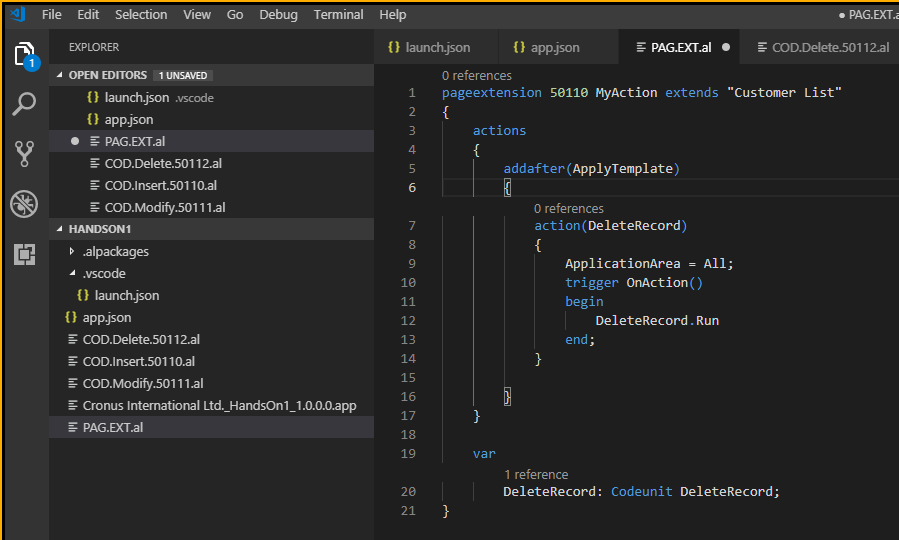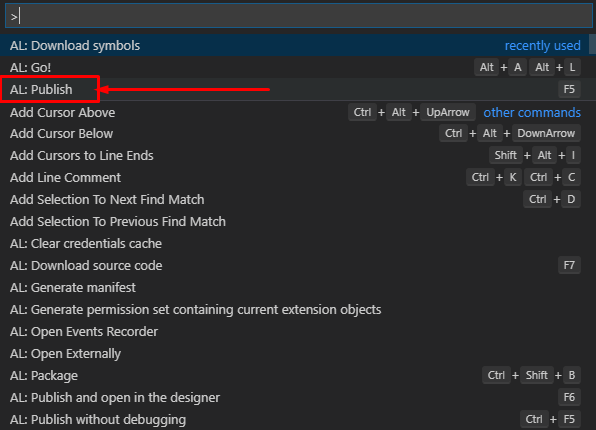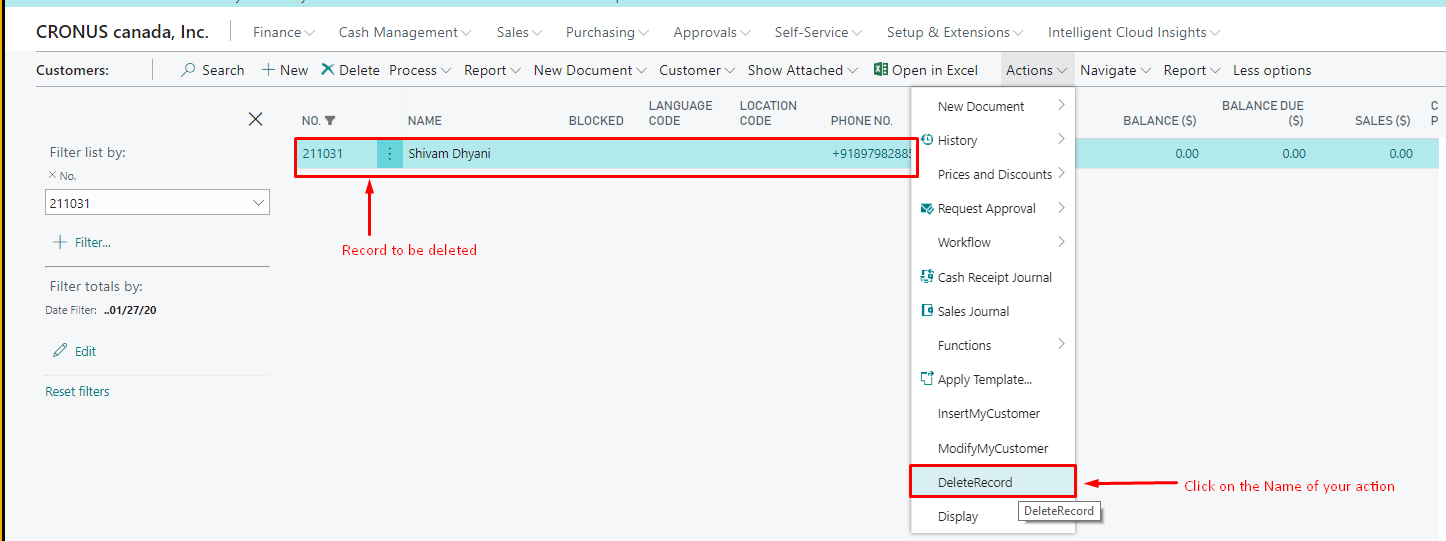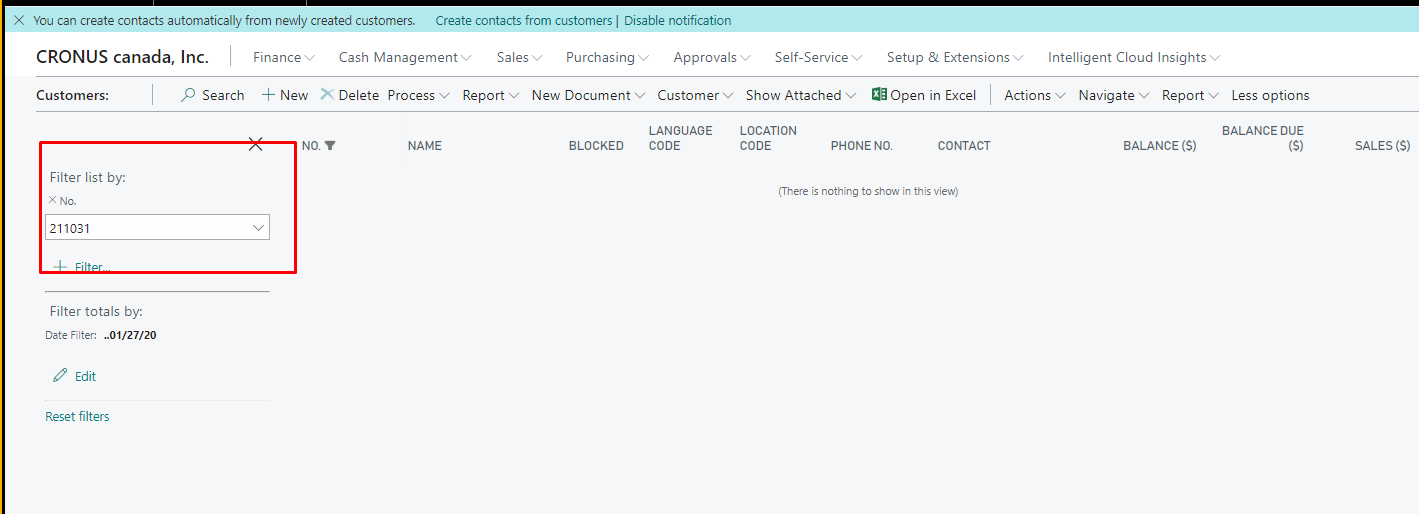February 1, 2019
Microsoft Dynamics Business Central AL Programming Basics: How to Use the Delete Statement

This blog provides a step-by-step guide to using Delete statement in Microsoft Dynamics Business Central/NAV.
- Open Visual Studio.
- Create a Code unit for the Delete statement.Figure 1 – Creating a code unit for the Delete statement in Dynamics Business Central
- Create a page extension.
Figure 2 – Creating a page extension for the Delete statement in Dynamics Business Central - Click F5 or click on View, then Click on >AL: Publish.
Figure 3 – Publishing the document in Dynamics Business Central - Delete the record. An example of the final output is shown in Figure 4.
Figure 4 – Deleting the record from Dynamics Business Central
Figure 5 – Record deleted from Dynamics Business Central
If you have any questions about this function or other Dynamics NAV or Business Central questions for any version, contact ArcherPoint.
Read more “How To” blogs from ArcherPoint for practical advice on using Microsoft Dynamics Business Central or NAV.
If you are interested in NAV/Business Central development, check out our collection of NAV Development Blogs.