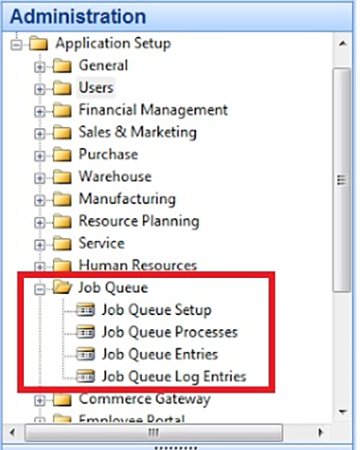Microsoft Dynamics NAV 2009 Classic Client – How to Set Up the Job Queue

I’m often asked to schedule processes in Microsoft Dynamics NAV. This blog explains how to do so in the Classic Client.
From MSDN:
Job Queues in Dynamics NAV enable you to specify, request, and control when certain processes are run, such as the processing of a report or executing a codeunit. You enter your requests for the execution of a report or a codeunit in the Job Queue Entries window.
Setting up the Job Queue
The Job Queue can be set from the Application Setup under the Administration Menu as shown below.
Figure 1. Administration menu with Job Queue options highlighted.
Let’s navigate all the items under the Job Queue Menu and see how to use all of them.
Job Queue setup
This Job Queue setup is a master form which is used to activate or deactivate all jobs that are being setup to execute automatically via the NAV Application Server (NAS).
Figure 2. Job Queue Setup Form – Activate / Deactivate Job Queue.
Job Queue processes
The Job Queue Processes Form lists all NAS that are configured and running for the selected company in the database. If any object (report/codeunit) is being executed with the NAS Session, that object will also be available on the same window.
Figure 3. Job Queue Processes Form – List all Active NAS Sessions.
NOTE: A customer NAV license procured from Microsoft contains only one free NAS Session. As per Microsoft standard, ArcherPoint can only configure one company per NAS Session. If the customer requires a NAS on multiple companies, they must buy the NAS license from Microsoft.
Job Queue entries
The Job Queue Entries Form is used to set up objects (reports/codeunits) to run automatically. In the Job Queue entries (General tab) window, we can specify:
- Object IDs that need to be scheduled to be run automatically via NAS
- Parameters required (if any) to execute objects that are scheduled
- Start date/time, End date/time
Figure 4. Job Queue Entry – Configure Job to execute automatically.
For the Recurrence Sequence, we can set up the parameters in Recurrence Windows:
- Days on which the job should recur
- Start and End Time of the job
- Minutes in between the job should recur
Figure 5. Job Queue Entry – Configure Job Recurrence Schedule.
Once all parameters are set up, we need to set the Change Status of Job as Ready. Any Job having a Status other than Ready will not be considered to run automatically via NAS.
Job Queue log entries
The Job Queue Log Entries Form contains the log of all the objects scheduled to run. This window is used to check the running status of the job and for the error messages (if any) occurred during job execution.
Figure 6. Job Queue Log Entries – List of all job queue Execution Results.
If you have any further questions about bank reconciliations in NAV 2015 or other versions of NAV, contact ArcherPoint.
Read more “How To” blogs from ArcherPoint for practical advice on using Microsoft Dynamics NAV.
Trending Posts
Stay Informed
Choose Your Preferences
"*required" indicates required fields