Microsoft Dynamics NAV 2017 and Office Integration
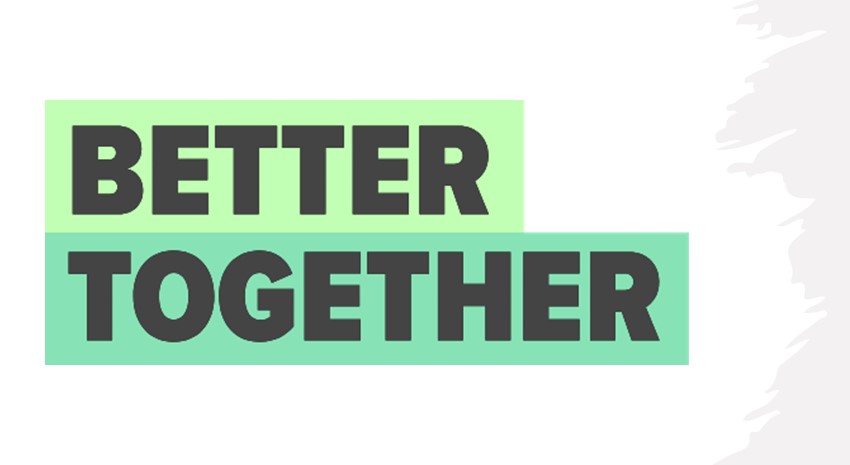
Realizing the need, Microsoft has embedded a variety of Microsoft Office functionality within Dynamics NAV 2017. Having this functionality so easily accessible will make the move to NAV 2017 an easier and more productive experience for users.
Outlook Add-in for Dynamics NAV 2017
The functionality described below works with both Office 365 and Office desktop applications.
Outlook Email and NAV 2017
Users no longer have to switch back and forth between applications. That in itself is a big timesaver. Dashboards are now available within your Outlook email screen for Customer, Vendor, and Contact records, the NAV 2017 ‘cards’ for each are actually surfaced in Outlook. You also have the ability to send and receive documents, and access documents via quick links; again, saving substantial time and effort.
From within Outlook, you can click the Contact Insights button from the ribbon menu. Dynamics NAV looks at the email address to determine if it already exists in NAV. If not, you are asked if you want to create a new contact. You will then see a dashboard, where you can start tracking interactions with that person. You can send emails using templated emails (or not), which is then visible from within NAV. Imagine, using beautiful email templates from within Outlook that everyone has access to use.
For your existing customers, the Outlook dashboard provides aged accounts receivable, sales history, and all the traditional Customer Statistics that you are used to seeing in NAV. The Outlook add-in actually surfaces pages from the Dynamics NAV web client, so you can drill-down on all these items, just as if you are working in NAV, because you actually are, you are just doing it from the Outlook application.
Any customizations or add-on functionality from ISV’s will appear here as it does within NAV. You can create quotes, orders, and invoices using templates you’ve set up in NAV and send via email, whether you are replying to or initiating a new email.
Did I mention that the Outlook add-in for NAV works whether you are using the Outlook desktop or web application? The experience is a little different in where NAV is surfaced on your screen (right hand pane in the desktop version of Outlook, horizontal pane in the Outlook web app), either way, it works great!
Optical Character Recognition (OCR) Improved
OCR was available in NAV 2016, which allowed for automatic posting of invoices and other documents without having to enter any data manually. In NAV 2017, you can send documents to OCR from within an email, and choose to attach one or multiple documents to it. OCR functionality also works well with the workflow system introduced in NAV 2016. So, if someone tries to create or post a record from within the Outlook Add-in, the workflows you have set up will be launched accordingly.
The Outlook email integration will save time jumping back and forth between applications, tracking activities and communications, and manual data entry steps, creating greater visibility between departments.
Outlook Calendar and NAV 2017
The Jobs module in Dynamics NAV 2017 has been simplified; you can now automatically move information from Jobs into your Outlook calendar.
Calendar appointments are now integrated as part of the Outlook Add-in as well. This functionality is geared towards the service-based industry. You can schedule appointments with customers on your calendar and afterwards you can see who you performed a service for, how long it took, and then invoice straight from that calendar appointment.
If you add existing clients as attendees to a calendar appointment, the add-in will automatically recognize those customers and pull up that customer card. If you don’t want to add your clients to the calendar appointment, when you open Contact Insights, it will bring up your customer list and you can select from there. After the work is performed, you can create an invoice directly from within the Outlook calendar.
This functionality was also added into the Jobs feature within NAV. First of all, the Jobs view is simplified in NAV 2017. You will see your tasks and the resources that will perform those tasks. You can then easily add those tasks to the Outlook calendars of the resources that will be performing each task. So, they will have the details of the task, how long it is expected to take, and the date the work is to be done.
Once the project manager sets up in NAV who will be doing what and when, they can simply click “Send to Calendars” from the ribbon menu. Meeting requests will be sent via email, and the people can easily accept and add to their calendar, so they know where they are supposed to be and when.
The resource can then perform the work, and afterwards login to calendar, and enter their time from the calendar appointment, by task.
The Outlook Add-in is easy to setup, wizard driven, saving even more time.
Learn more about Dynamics NAV 2017 or call ArcherPoint to schedule a free phone consultation.
