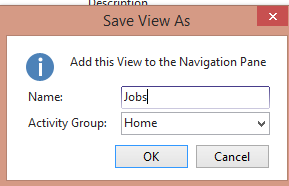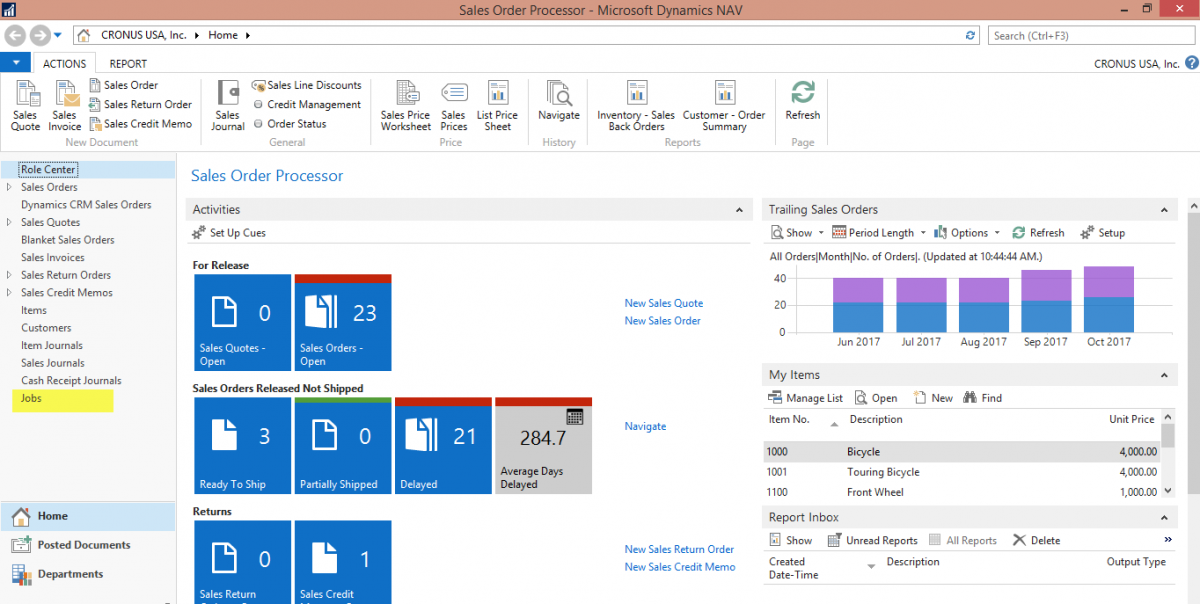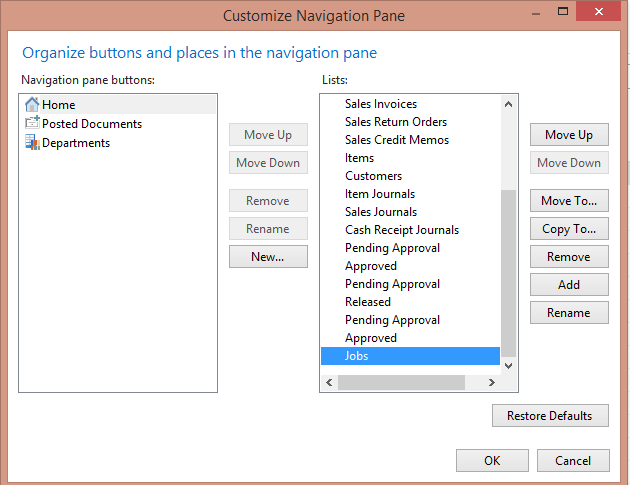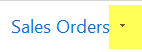Microsoft Dynamics NAV - Adding Favorites to the Home Page

In the more current versions of Microsoft Dynamics NAV you are able customize your Home page similar to the old ‘Shortcuts’ in earlier versions of NAV. One of the appealing attributes of Dynamics NAV is the ability to personalize your user experience. Customizing, or personalizing, the home screen is easy to do, making your work in NAV more productive. Here’s how.
Below is a screenshot of an “original” home screen in the Role Tailored Client (RTC):
Figure 1 – The Microsoft Dynamics NAV home screen as it comes out of the box
As an example, let’s say that I would like to add ‘Jobs’ to my Home view. To do this, I go to Jobs, select Save View As and name it ‘Jobs’, as illustrated below.
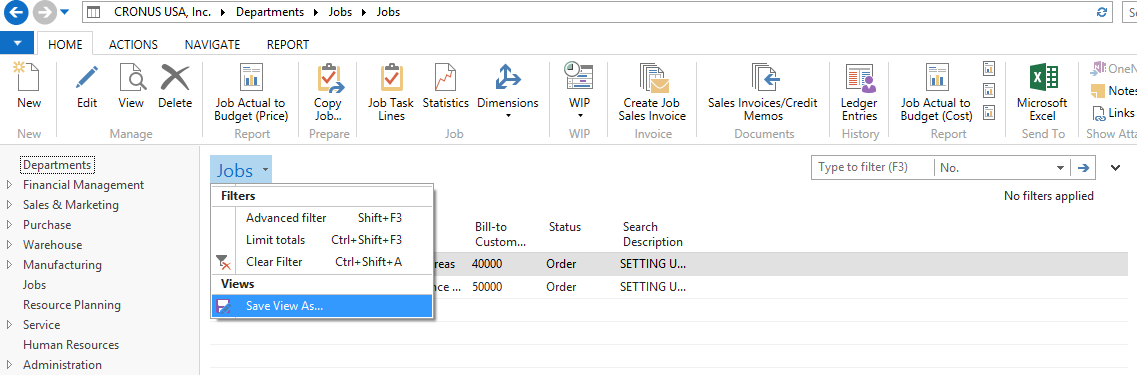
Figure 2 – “Save View As” from the Dynamics NAV Job Card
Figure 3 – Naming the View
You will see “Jobs” is visible on the home screen:
Figure 4 – “Jobs” visible on NAV home screen
Now, you can change the placement or remove it from the Customize Navigation Pane, by right clicking on “Jobs”.
Figure 5 – Right click to enter the “Customize Navigation Pane”
Figure 6 – Organize home screen using the Custom Navigation Pane feature in Dynamics NAV
You can add any list screen in Dynamics NAV to your home screen, provided it has the triangle as seen below:
Figure 7 – Example of triangle icon next to list views in Dynamics NAV
For more information on adding favorites to your home screen in NAV and most any NAV-related issue, please give one of our NAV experts a call and be sure to visit our vast resource center.