Microsoft Dynamics NAV Video Demo
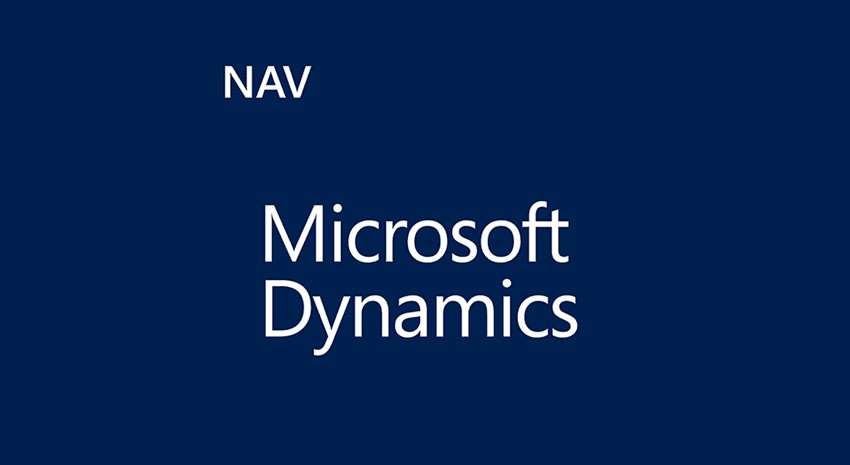
Microsoft Dynamics NAV 2016 is an ideal ERP solution for manufacturers. It is easy to use, is highly configurable, and contains nearly all the functionality manufacturers need to get up and running quickly.
This short 15-minute video walks through a typical scenario from basic setup to cost calculations to production, including inventory planning and purchase order generation.
A transcript of the video follows below.
You may also find these ArcherPoint blogs helpful…
MRP vs. MPS: What’s the Difference, and When Do You Use Them?
Rick Dill explains MRP (Materials Resource Planning) and MPS (Master Production Schedule) and when to use each.
Phantom Bills of Material in Microsoft Dynamics NAV
ArcherPoint’s costing experts show how to handle a “Phantom” Bill of Material for a part that is never produced on its own, but as part of the final assembly.
Using Alternate Production BOM Versions for Production Orders
ArcherPoint’s costing experts demonstrate how to create and use Alternate BOMs for Production Orders in Microsoft Dynamics NAV.
Which Dynamics NAV Costing Method Should Manufacturers Choose?
This blog discusses the various costing methods available in Microsoft Dynamics NAV with a special focus on manufacturing.
Component Flushing Methods in Microsoft Dynamics NAV
ArcherPoint costing experts discuss component flushing methods in Microsoft Dynamics NAV.
Work Center Units of Measure in Microsoft Dynamics NAV 2013
ArcherPoint’s costing experts show how you can set up a Work Center using various units of measure other than Time Units in Microsoft Dynamics NAV 2013.
Video Transcript
Hello, I’m Bruce Kennedy with ArcherPoint and today I would like to show you the ability of using Manufacturing within the Microsoft Dynamics NAV 2016 application.
We’ll start by looking at the Item Card, which is the detailed information related to the item. In this case I’ll go to the Navigation Pane, click on Items, and I am presented with a list of my items, and we are going to look at the Bicycle today. We’ll look at this in edit mode.
The Bicycle is a manufactured item. I know that by looking at the replenishment tab on the item card. The replenishment system is a production order, as opposed to a purchase order for raw materials or an assembly order which is a non-WIP functionality (i.e., creating items from components).
In addition to the fact that it is a production order, the manufacturing policy is either Make-to-Stock or Make-to-Order. And within the item, since it is manufactured, is a Production Bill of Material and there is also a Route.
Now we can drill down to the actual Bill of Material here or we can go back to the Navigation Pane and use the Product Design in order to look at the Production Bill of Material for the Bicycle. Again, I’ll bring this up in Edit mode.
Here we see two tabs: the General Tab and the Lines.
Within the General Tab, we have a description of the item, the default unit of measure in the production, as well as a status. Statuses must be certified in order to be able to use the production functionality, and you can create the certification by starting off with a new Bill of Material, going Under Development to change the Status (maybe a component is going to be replaced), and then go through the certification which is an internal NAV audit to validate all functions and components within the Bill of Material.
There’s also Version Control within NAV Manufacturing so, as Production Bills of Materials change due to obsolete parts or new components, you are able to maintain a complete history of all of the versions for that Bill of Material.
Within the Lines, we have the different components that are associated with the Bill of Material, and the components are either Items or Production Bills of Material.
The Item can either be a raw material component or it can be a sub-assembled item that has its own Production Order. For example, the front wheel is another produced item composed of spokes, rims, tires, and tubes.
You can also have a Production Bill of Material, more commonly known as a “phantom”. That will actually list the different components within that Production Bill of Material on the end item, in this case, the bicycle.
So, in addition to the type of component it is, the Lines shows you what IS the component, the description, and the quantity associated with that. There’s also a calculation formula that can be used if you have linear dimensions, such as the length, or the length times the width, or the cubic measurement of that, or the weight of the item, so it is dynamic in the structure of the Bill of Material.
In addition to the Unit of Measure associated with that item, there is also a calculation for Scrap. Material Requirement Planning (MRP) will use that Scrap calculation in order to determine the total requirements of that particular item necessary for the production order. In other words, if the normal course of action requires 10% Scrap for a factor, it will generate a 110% requirement when we run Material Requirement Planning.
Materials can be issued to a production order in a number of ways: Manually, a Forward Flush (in other words, when the production order is released to the floor), a Backward Flush (such as, when the production order is finished), or, using the route linking codes, you are able to assign a particular material or materials to be released to the production order at a time that is corresponding to the route itself.
So if I have an Item here, i.e., the front wheel that is to be used in the second stage of my route, I would link a code associated with the front wheel and the second stage on the route, which we will see momentarily.
Let’s go to that route – I’ll exit from here – I’ll go to our routing, and there’s all my routes, and we’ll look at the Bicycle for the route.
Here again we have a General Tab, giving us information about the item, the Type allows me to have either a serial (e.g., one step after the other) or it could also be in parallel (e.g., I have operations 10 and 20 running in parallel going into operation 30). Again the different statuses that we saw in the Bill of Material pertain to the route itself, as well as version controls for the routing.
Now the Lines indicate the different tasks or steps that are going to be used for the production of the item, and the Route is made up of either a Work Center or a Machine Center.
In NAV, a Work Center is a group of machines and/or people. The Machine Center is the individual piece of machinery or an individual themselves. So the Work Center in this case (Work Center 100) is comprised of several pieces of equipment. Let’s drill into that – we’ll go through the Advanced Setup, and, again, we’ll enter this in Edit mode.
So now we’re at the actual Work Center 100, which is the Assembly Department. Let’s expand this window and we’re looking at the tabs of Posting and Scheduling.
Within Posting, what is the Cost associated with this particular Work Center? Here we see we have a Direct Unit Cost of $1.20 per unit, and we’ll get to units momentarily. The Indirect Cost can also be added as a percentage and/or a flat rate, giving us a total unit cost for this operation.
The Unit Cost Calculation is measured either in Units of Time or in Units, such as Hundreds Per Hour. In this case it is measured by Time and that Time is in Minutes. So for every minute, there is a total Unit Cost of $1.20 being associated with the production.
As I said, the Work Centers can be groups of machines or people – here, we see that we have three different machines associated with this assembly department running at an efficiency of 100%. MRP and MPS (Material Resource Planning and Master Production Scheduling) will dictate the amount of time required based on the efficiency as well as the calendar associated with the Work Center. The Calendar is a user-defined operation that dictates the number of shifts, the hours worked within those shifts, and the days of operation, including holidays and weekends. And, again, those are user-defined.
In addition to the setup, there is also the capability of having subcontracted activities. So, for those operations that are performed for an outside vendor, vendors performing their particular service, you can dictate what vendor is associated with that subcontracting activity and, when that operation is met in the production cycle, the system will generate a purchase order for that subcontractor’s service.
Let’s exit from here and go back to our route and we’ll talk about the Setup Time and Other Units of Time. Setup is for the operation to be ready to produce for any number of items that are being generated. In this case, it takes 110 minutes to setup the assembly department whether I’m making one bicycle or many bicycles.
The Run Time, in minutes again, is for each individual bicycle that’s going to be produced. Those two units of time are the only units that are used for calculations of cost. Other times, such as Wait and Move Times, are used by Master Production Scheduling to determine when production orders need to be started to meet customer demands.
You can also have Scrap associated with an operation in addition to the components we saw on the Bill of Material, and the Route Linking Code, again, this matches back to the Bill of Material so that any item on the Bill of Material that has a Route Linking Code of 100 will be released at Operation 10. Any item with a Route Linking Code of 300 on the Bill of Material will be issued to the production order at Operation 40.
Now that we have our Bills of Material and our Routing Steps, any demand and/or requirements based on inventory levels that are preferred by the end user can be used to calculate Production Orders, Purchase Orders, and Transfer Orders all by using the Planning Worksheet.
The Planning Worksheet will help us in calculating what is required to meet inventory levels. When we click the Calculate Plan, we’re given the option of using Master Production Scheduling and/or Material Requirement Planning. Simply indicate the time horizon that you want to plan. You may use a forecast in addition to the actual demand, and then you can use filters to help you in streamlining the operation. Simply say OK and NAV will go out and calculate all demand inventory levels and then generate a suggestion.
Here we see multiple line items in order to produce the bicycle. In addition to the end item, the bicycle itself, which is an MPS order, there are sub-assembled items—the front wheel, the back wheel, the chain assemblies—as well as components, such as the mud guard front and back, that are purchased items with a preferred vendor. This is a worksheet so the end user has the ability to make changes, increase the units, decrease the units, buy a production order item, and any other changes that the end user deems necessary.
Once that is done, you simply Carry Out the Action Message which is to generate the orders. And when those are done, the production orders can be set in either a Planned or Firm Planned status. If there are any Assembly Orders, they can also be generated. And then Purchase Orders can either be created directly or they can be used as a Buyer’s Requisition Worksheet so that a buyer then gets a worksheet to manipulate and generate purchase orders.
If there are any supply chain requirements that have transfer orders supplying one location from another, those transfer orders would also be generated.
Simply say OK, and the system will calculate the requirements and generate all the production orders in the prescribed status, any assembled orders, the purchase orders or the requisition worksheet, and any transfer orders.
As you can see, NAV has a very robust manufacturing solution that allows any individual to be able to generate a produced item within the application.
Thank you very much.
