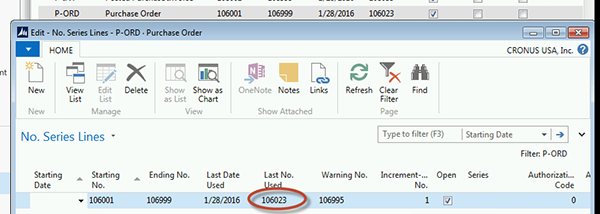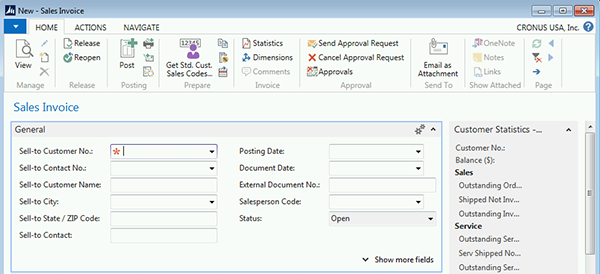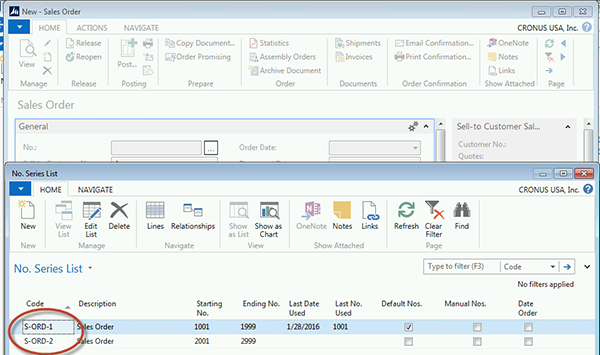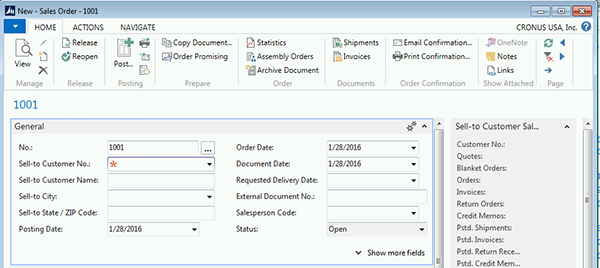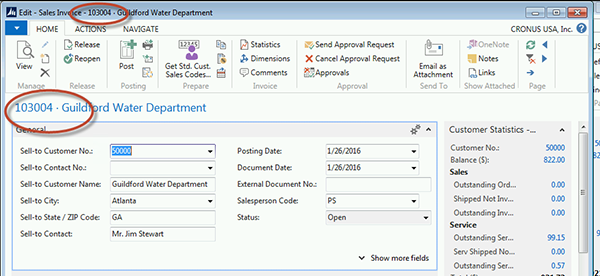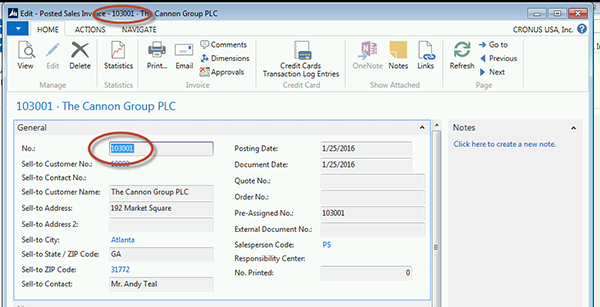NAV 2015 Application Simplification feature: Auto-fill the No. Field

Microsoft Dynamics NAV 2015 has many new features, one of which applies to various static and transactional pages. This feature is called Application Simplification (Microsoft calls it Simplified UX). The benefit of this feature is that Auto Filled No. fields for documents with unique number series make it faster to process since those fields can be skipped.
The No. field on pages like the Customer card, Vendor card, and Sales Order will be hidden or shown depending on certain conditions.
When creating a document, the No. field is only hidden if all the following conditions are true:
- One number series is assigned. Example: there is only one number series:
Figure 1 – Sales Invoice set to where only one number series is assigned.
- No related number series exists.
- The assigned number series is set as the default, and manual entry is disallowed. Example: The Sales Invoice No’s are not allowed to be entered manually:
Figure 2 – Sales Invoice set to where invoice numbers are not allowed to be entered manually.
- The next number in the series is available (it is not the last one). Example: The next Purchase Order No. is available.
Figure 3 – Purchase Order with next number in the series available.
The example Sales Invoice below has only one No. series so that no No. Series is shown:
Figure 4 – Sales Invoice with no No. Series shown.
The example Sales Order below has two (2) No. Series, and the No. Series is therefore shown:
Figure 5 – No. Series List.
Figures 6 – Sales Order with No. Series shown.
Users will still be able to see the Document No. in 2 places after the document is created:
Figure 7 – Sales Invoice with Document No. shown in two places.
The No. field is shown on all posted documents:
Figure 8 – Posted Sales Invoice with No. field showing.
If you have any questions about using this or any other feature in Dynamics NAV 2015 please contact ArcherPoint.
Read more “How To” blogs from ArcherPoint for practical advice on using Microsoft Dynamics NAV.