Power BI in Brief - February 2020
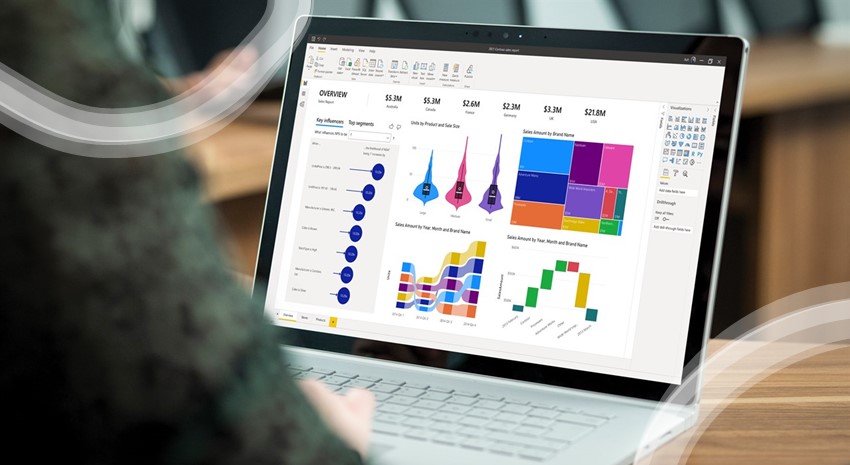
Each month, we gather together the top headlines in the world of Power BI to keep you informed, educated, and equipped to take advantage of the benefits of this powerful tool. If you have questions or would like to learn more about what Power BI can do for you, contact the Power BI experts at ArcherPoint.
January 2020 Update from Microsoft
Here are some highlights from the January 2020 Update:
- Exporting Data. You are now able to export data from a visual the same way you can do it today in the Power BI service. You select the different options to export, including which data you want to export (summarized or underlying data depending on how the visual was created) and the file format.
- Analyze Feature. The Analyze feature to find insights in your data, such as Explain the increase, only runs the ML models for a period of time to show you insights in a timely manner and then times out. However, if you have a lot of data to analyze, you can choose to continue to run the analysis after the initial timeout.
- Analysis Services Engine. Microsoft has also made performance improvements in the Analysis Services engine to accelerate modeling operations (such as adding measures or calculated columns, creating relationships, etc.).
Learn more about these and other updates in this Microsoft Power BI Blog.
Send Power BI Alerts via Teams Using Power Automate and Adaptive Cards
Power Automate (formerly Microsoft Flow) now has a preview feature that allows you to wait for a response from an Adaptive Card that collects user input and displays data. This can be leveraged to send messages to other users via Teams. Here’s one use case:
- A Power BI alert is triggered because the number of widgets in your warehouse is getting dangerously low.
- This alert triggers a Flow that sends a message as an Adaptive Card to a user via Teams, which not only displays the current stock level but also asks the user how many widgets to order.
- The Flow waits for a response and, when it gets one, goes away and orders that number of widgets.
Read Chris Webb’s blog for more on sending Power BI Alerts to Teams.
Warning Signs of Poor Power BI Performance
There are many reasons why Power BI performance can be adversely affected. In this blog, Brett Powell outlines causes and cures for poor performance. Some of the symptoms to watch out for include: inefficient resource utilization, higher costs, reduced performance, reliability issues (e.g. data refresh failures), greater operational support or maintenance, version control issues, a confused and/or frustrated user base, and longer delivery timelines.
Read Brett’s blog, Power BI Warning Signs, to find out more.
Trending Posts
Stay Informed
Choose Your Preferences
"*required" indicates required fields
