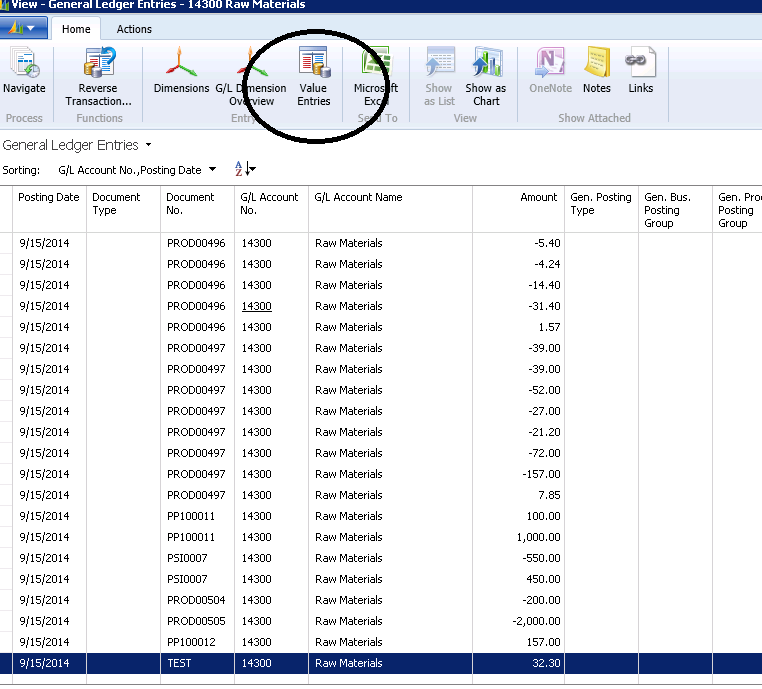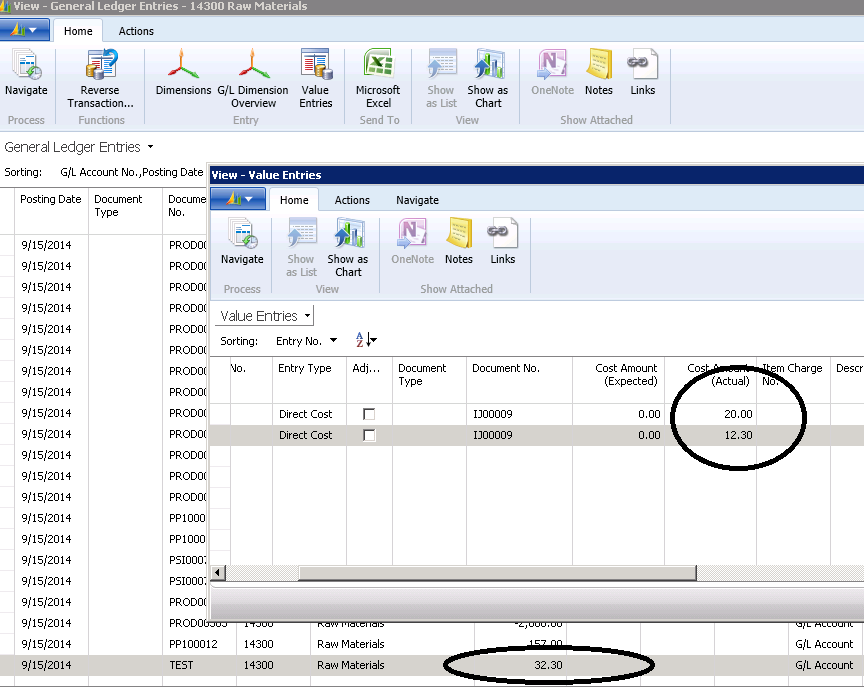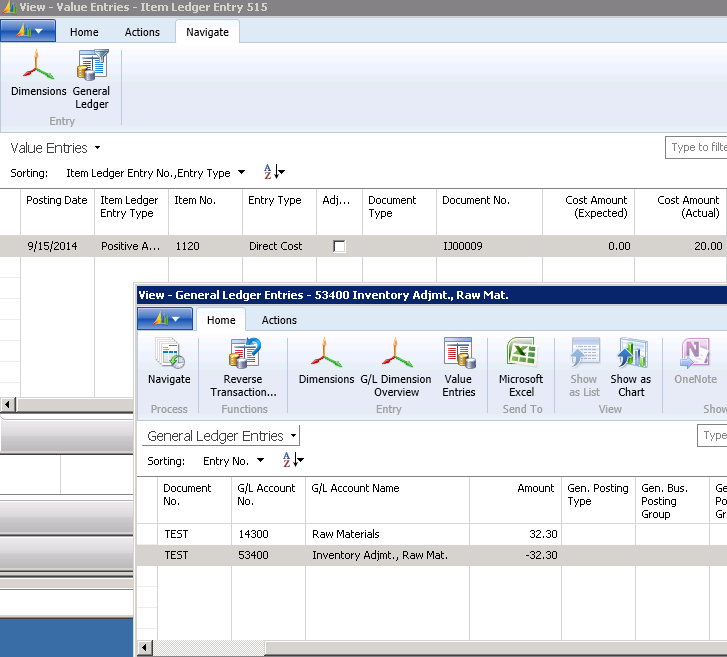Reducing the Quantity of Inventory Sub-Ledger Entries
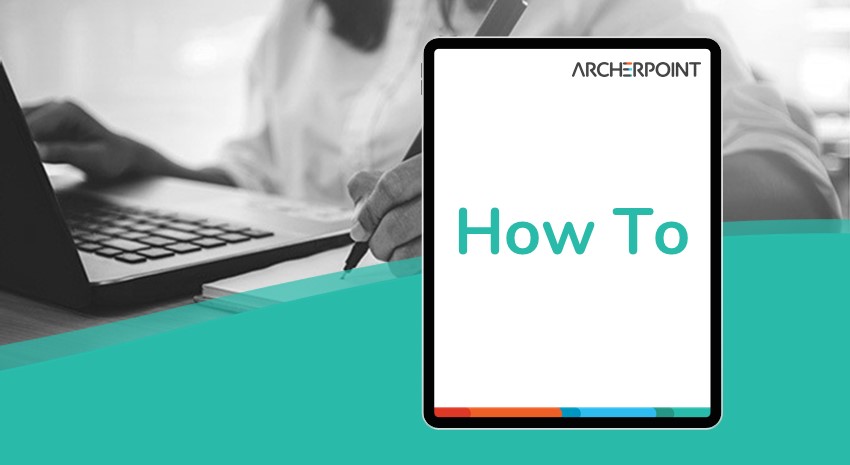
We often hear the comment that Dynamics NAV posts too many Inventory Sub-Ledger entries to the General Ledger.
There is a way in Dynamics NAV to reduce the number of General Ledger entries when running the batch report “Post Inventory Cost to G/L”.
When running the batch report, select “Per Posting Group” and the system will summarize the inventory transaction Value entries by Posting Group and make substantially fewer General Ledger Entries.
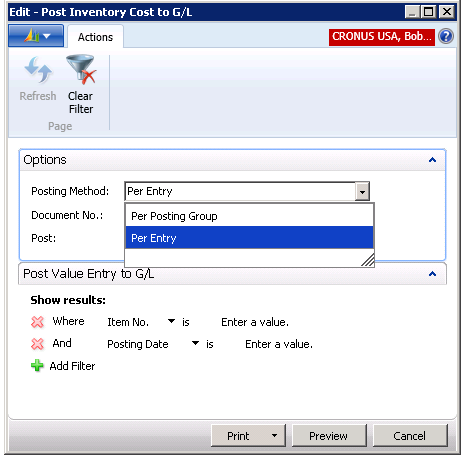
Figure 1 – Post Inventory Cost to G/L report screen
If you have been live on Dynamics NAV for some time and you have few to no problems with Inventory to General Ledger Reconciliation, you might want to use this method. The drawback, however, is that you lose the ability to do an easy detailed analysis if you have Inventory to General Ledger Reconciliation problems.
All is not lost, though, as you can find all of the Value Entries for a General Ledger Entry by going to the General Ledger Entry and finding all of the Value entries that were part of the summarized General Ledger entry.
Figure 2 – Select an item from the General Ledger Entry and select Value Entries…
Figure 3 – …to find all of the Value entries that were part of that summarized General Ledger entry
And the converse is true: From a Value Entry, you can find your way to the General Ledger Entry that was posted.
Figure 4 – You can also get to the General Ledger from a particular Value Entry that has been posted
If you are experiencing too many General Ledger Entries being posted from the Inventory Sub-ledger and you are not experiencing Inventory to General Ledger Reconciliation problems, we recommend that you give this method a try.
For more information on this or any other Dynamics NAV topic, please contact ArcherPoint.
For more step-by-step instructions on how to perform specific tasks in Microsoft Dynamics NAV, see our collection of How-To blogs.