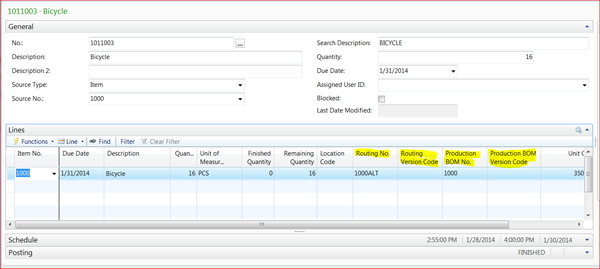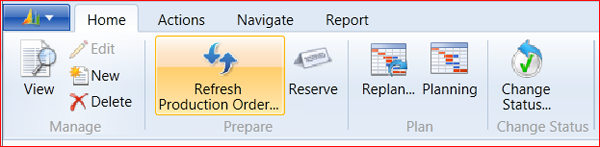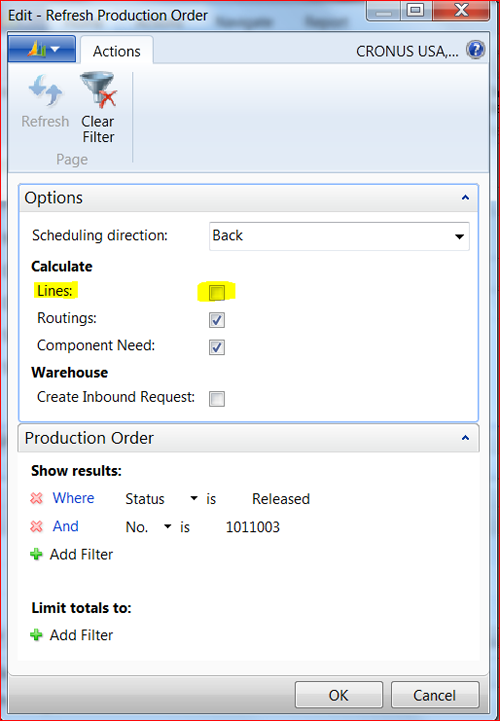Using Alternate Bills of Materials or Routings in Dynamics NAV

Do you need to use alternate bills of materials (BOM) or routings in your business? Let’s first define what I mean by “alternate BOM or routing.” An Alternate BOM or routing is a predefined process or set of components that can be used to make an item but is not the “standard” method of doing so.
Why would you create an alternate BOM or routing?
- You use an alternate BOM when an ingredient isn’t available.
- You use an alternate process when a piece of equipment is down so you need to change how the item is processed to compensate.
- You use an alternate process because the size of the production run does not warrant the normal high speed assembly equipment.
- You use an alternate process because environmental issues require additional process to correct for heat, cold, or humidity.
- You would like to use an older version of a BOM or routing because the current processing equipment is overloaded, and you need to offload some capacity to a different process.
All of these are possible in Microsoft Dynamics NAV if the proper steps are followed when processing the production order.
There are two ways you can alter the production order processing steps:
- Manually change the operation steps or materials on an order by order basis, or
- Override the BOM and/or Routing Codes/versions on the production order line.
This blog focuses on the latter—using a predefined alternate BOM or routing. Changing the processing steps on an order-by-order basis will be the topic of a future blog.
The first step in using an alternate BOM or routing is to show the following fields on the Production Order line.
- Routing No.
- Production BOM No.
- Routing Version Code
- Production BOM Version Code
Figure 1 –Screenshot showing the Rounting No., Routing Version Code, Production BOM No., and the Production BOM Version Code of the Production Order line
The production order line can be populated manually or by using the Refresh Production Order function. By default, the refresh production order function uses the header information and the Item card information to populate the information on the line. The details of the production order line can also be manually populated as shown above.
In the example above, the alternate Routing No. is used as the standard processing equipment is overloaded. Manually populating the Routing No. and Production BOM fields does not create the operation steps and production components. The refresh function must be run to create the operation steps and components.
Figure 2 – Select the Refresh function to ensure the system creates the operation steps and components
The alternate routing can be changed on the line even if the Refresh Production Order function was used to populate the line. Change any of the fields to change the process to an alternate BOM or routing. The refresh function must be rerun to recreate the alternate BOM or Routing.
The most important step in this process is to turn the “Calculate Line” option on Refresh function off. This is important because it tells Dynamics NAV to use the information on the line, as opposed to recalculating the information from the header and item card. Running the Refresh with the options set below will use the information on the line but will create the operations steps from the routing code/version and components from the Production BOM Code/version on the line.
Figure 3 – Make sure to turn the Calculate Lines option on Refresh function off
In my next blog, Using Alternate Bills of Materials or Routings Part 2: Modifying Production Processes, I discuss how to change the processing steps on an order-by-order basis. If you have any questions on using BOMs or routings in Microsoft Dynamics NAV, please contact ArcherPoint.
Trending Posts
Stay Informed
Choose Your Preferences
"*required" indicates required fields