How to Use D365 Business Central Business Events to Notify and Trigger External Systems
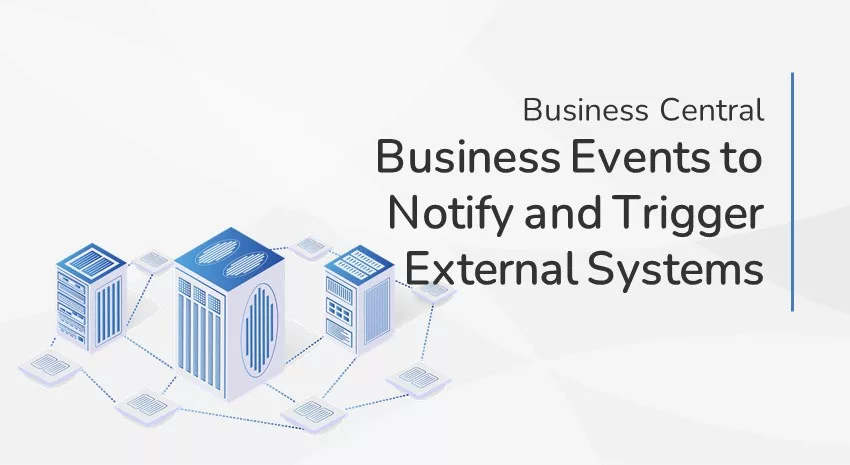
Business events provide partners and customers a mechanism for notifying and triggering their external systems from the Business Central application so their systems can react and perform actions in response. For example, they can use Power Automate to subscribe to events on Business Central and notify other Dynamics 365 and partner (non-Microsoft) applications.
Several business events are shipped out of the box with the standard D365 Business Central.
Scenario: Send SMS from D365 Business Central using Power Automate
Let’s take a scenario of sending the customer a text message (SMS) once the Sales Order has shipped. We will use Power Automate to send the SMS from D365 Business Central.
Solution Steps:
- I used Twilio for sending an SMS on a phone. Twilio is a third-party platform that has the capability to send/receive SMS, make calls, etc.
- Create a Twilio account and a trial phone number which will be used to send the SMS.
- We need the Account SID, Auth Token, and phone number from the Twilio account.
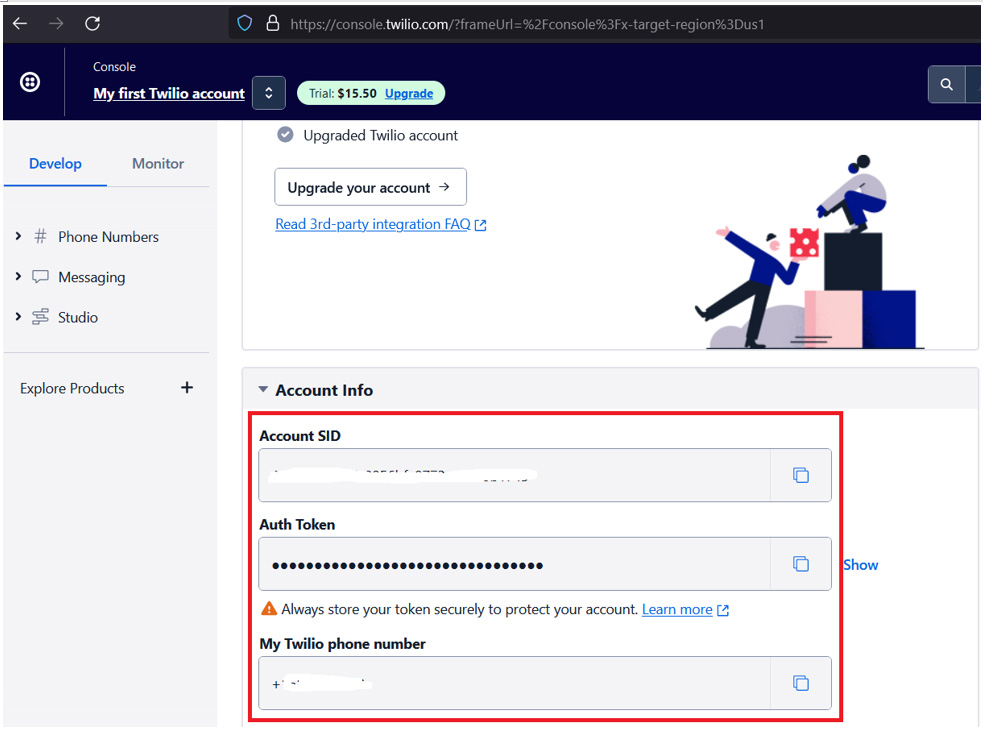
- Open Power Automate and create an Automated cloud flow, as shown in the screenshot below.
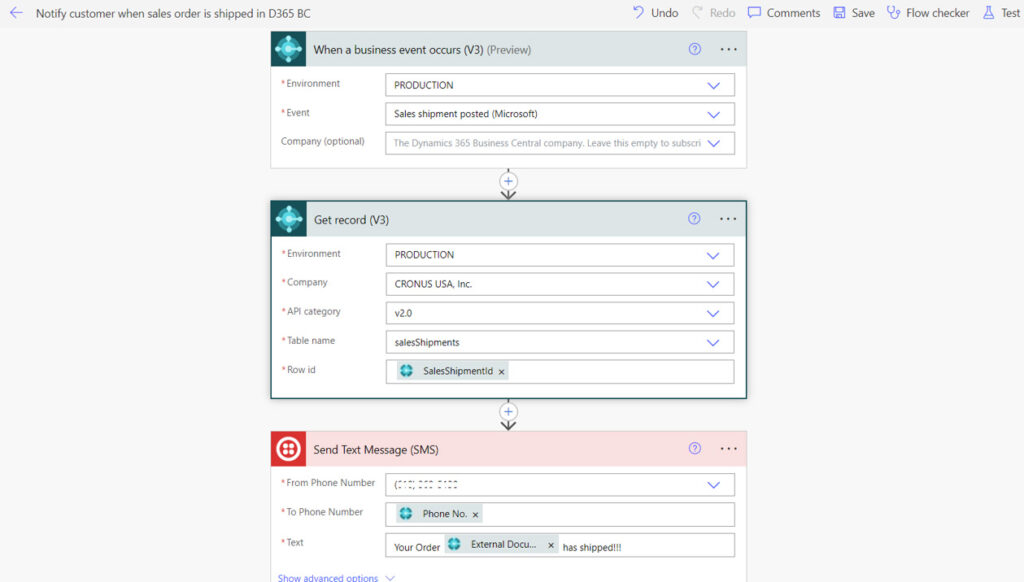
When a sales shipment is posted, get the record and send a text message to the mobile phone number
- Create and post a Sales Order (make sure that you have entered the Phone Number) – in this example we are using External Document No. S-ORD101004.
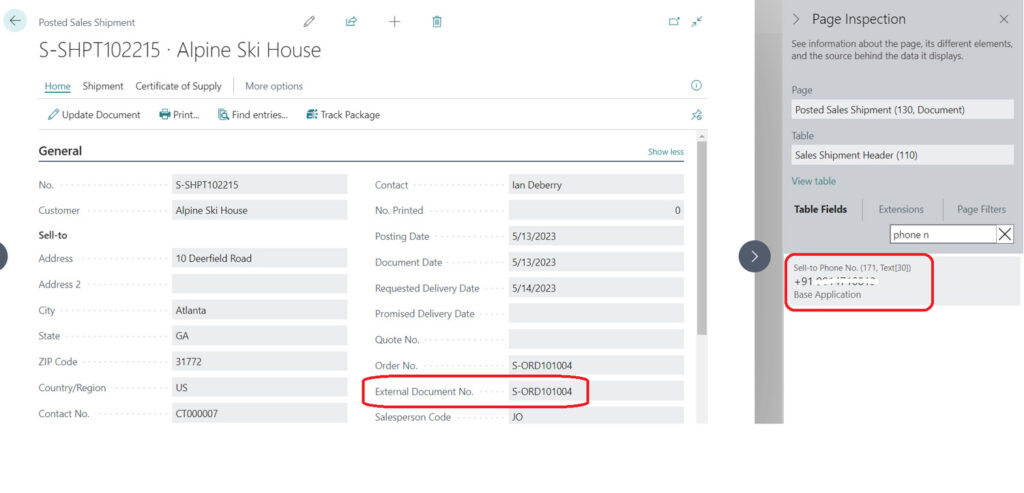
- The screenshot below shows that the flow has successfully run.
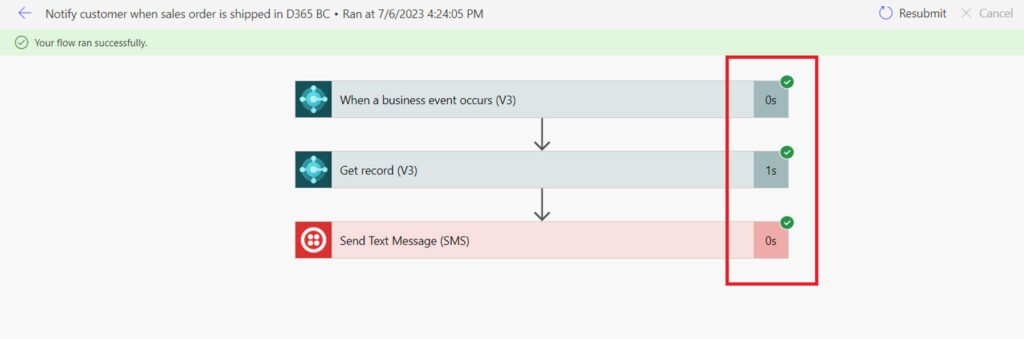
- Screenshot of the text notification.

Each step in this example was performed without writing a single line of code, which is the beauty of the Power Platform’s low code/no code capabilities.
Questions? Contact ArcherPoint
If you have questions about the Power Platform or no code/low code tools in general, contact ArcherPoint. We’ll be happy to talk to you and help you figure out how to get started.
