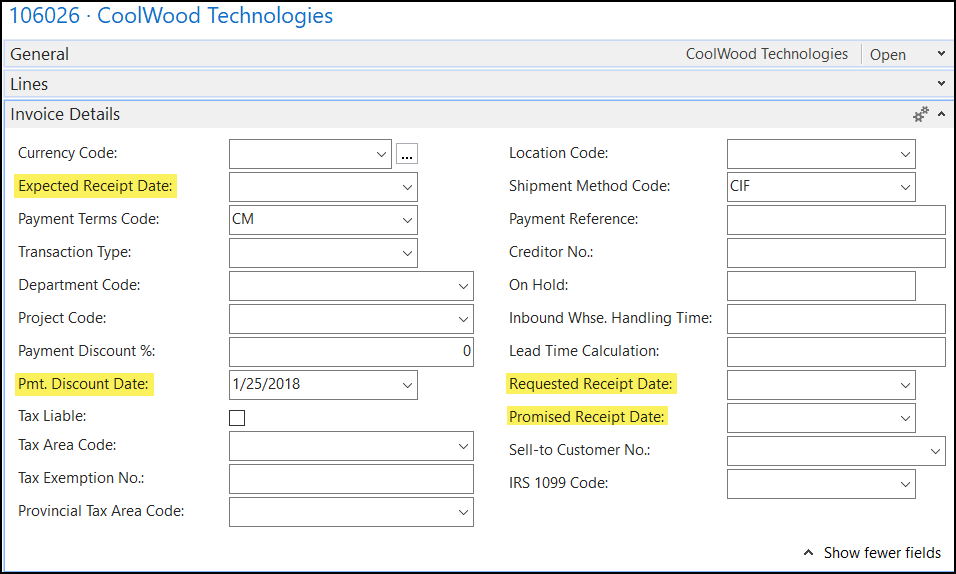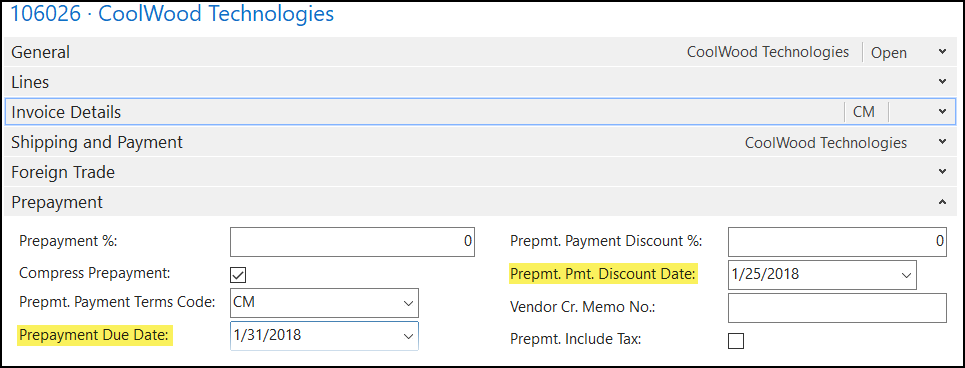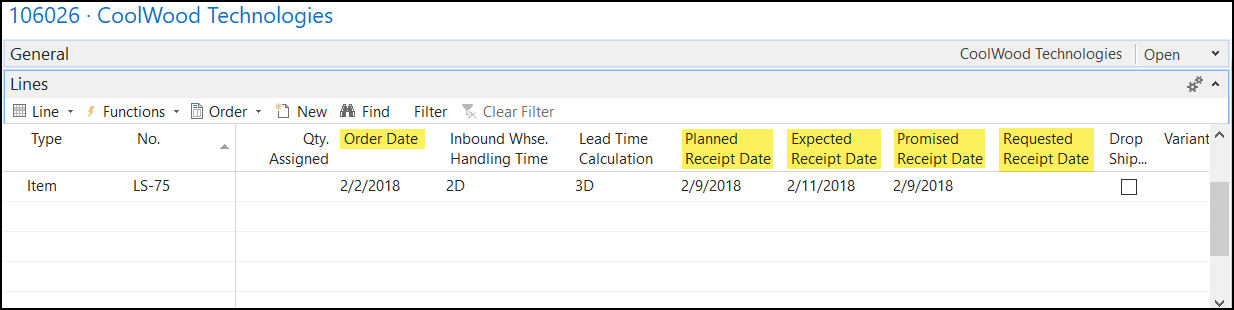Using Purchase Order Dates in Microsoft Dynamics NAV 2017

Date fields on NAV 2017 purchase orders can be confusing, but used correctly, they will improve your purchase order processing. The dates are designed to allow you to schedule the receipt of product in time to meet your shipment commitments and your customer’s delivery expectations.
There are ten dates that can be used when processing Purchase Orders in NAV 2017. Five are on the purchase header, four are on both the header and lines, and one is only on the lines. The use of the header-only dates is straightforward. The dates that are on both header and lines interact with each other and must be used more carefully.
Purchase Order Dates – General FastTab
By default, the Purchase Header General FastTab has four dates.
Figure 1 – The Purchase Order Header Fast Tab with dates highlighted in Microsoft Dynamics NAV 2017
- Document Date – Defaults to the date the document was created. Document Date is used by NAV to calculate the due date of the payment for the order. Note: If the Posting Date is changed, and there are no inbound documents for the order, the Document Date will change to the same date as the Posting Date. It can be changed without affecting the Posting Date.
- Posting Date – Defaults to the date the document was created. This date can be changed by the user. It is used by the system when posting transactions to the Ledger Entry tables. It is also used when creating various related documents like Posted Receipts.
- Due Date – The date payment is due to avoid payment penalties [Document Date + payment terms = Due Date]. This date can be changed without affecting the document date.
- Order Date – The date the order was created. NAV populates this with the work date when the order is created. It can be changed, but typically would not be as it is the record of when the order was created. If the date is changed, since this date is also on the line records, the system will warn the user that the line order dates were not changed. They can be manually changed if desired.
Purchase Order Dates – Invoice Details FastTab
By default, the Purchase Header Invoice Details FastTab has four dates.
Figure 2 – The Purchase Header Invoice Details FastTab has four dates in Microsoft Dynamics NAV 2017
- Expected Receipt Date – The date you expect the goods to be available in the storage location. By default, this date is not populated on the header since it relates to the date line items are expected, and that can be different by line. However, if the date on the header is changed, the system will ask if you want to update the date on the lines. If you answer “Yes”, the system will populate every line item with the new Expected Receipt Date. The system will then recalculate the Order Dates and Planned Receipt Dates for the line items. See the Purchase Lines section below for more information.
- Pmt. Discount Date – This date is calculated based on the Document Date + the discount portion (if any) of the payment terms. If there is no discount associated with the payment terms, this date will be equal to the Document Date.
- Requested Receipt Date –The date you have requested that the goods be delivered to your location. By default, this date is not populated on the header since it relates to when line items are requested, and that can be different by line. However, if you set or change the date on the header, the system will ask if you want to update the date on the lines. If you answer “Yes”, the system will populate every line item with the Requested Receipt Date. The system will then recalculate the Order Dates, Planned Receipt Dates, and Expected Receipt Dates for the line items. See the Purchase Lines section below for more information. The Requested Receipt Date field allows you to record the date you wanted to receive the goods from the vendor. This date is not recalculated so once established it gives you a marker to measure your vendor’s performance against this requested date.
- Promised Receipt Date – The date your vendor promised that you would receive the goods at your location. By default, this date is not populated on the header since it relates to when line items are promised, and that can be different by line item. However, if you set or change the date on the header, the system will ask if you want to update the date on the lines. If you answer “Yes” the system will populate every line item with the Promised Receipt Date. The system will then recalculate the Order Dates, Planned Receipt Dates, and Expected Receipt Dates for the line items. See the Purchase Lines section below for more information.
Purchase Order Dates – Invoice Details FastTab
By default, the Purchase Header Prepayment FastTab has two dates.
Figure 3 – The Purchase Header Prepayment FastTab has two dates in Microsoft Dynamics Business Central online
- Prepayment Due Date – If prepayment is required, the date prepayment is due to avoid penalties.
- Prepayment Payment Discount Date – If prepayment is required, the date prepayment is due to take any discounts offered.
Purchase Order Dates – Lines
Many of the same dates on the Purchase Header are also on the lines. Based on the line dates, NAV 2017 can do replenishment calculations.
Note: These five dates – Order Date, Planned Receipt Date, Expected Receipt Date, Promised Receipt Date, and Requested Receipt Date – are related to each other. Changing one of these dates will cause the system to recalculate one or more of the other dates.
The best way to think about NAV Purchase Order dates is to realize that Dynamics NAV basically tries to get to a Planned Receipt Date as a baseline and then does calculations based on planning parameters to get to dates that are useful to the users.
Figure 4 – Purchase Order dates in Microsoft Dynamics NAV 2017
- Order Date – Defaults to the date the order was created. NAV populates this with the work date at the time the order is created. Order Date should normally not be changed. It is better to change other dates to reflect what should happen to the order lines. Changing the Order Date will recalculate other dates.
- Planned Receipt Date – The date you expect the order to arrive at your facility [Order Date + (the greater of Item Lead Time Calculation or Vendor Lead Time Calculation) = Planned Receipt Date]. If no lead times exist on the item or vendor cards, the Planned Receipt Date = Order Date. This date can be calculated forward (as from the Order Date in the above example) or backward (as from the Expected Receipt Date example below).
- Expected Receipt Date – The date you expect the inventory to be available for use in the system [Planned Receipt Date + Safety Lead Time + Inbound Warehouse Handling Time = Expected Receipt Date]. If the Expected Receipt Date is changed manually, the system will recalculate the Planned Receipt Date = Expected Receipt Date – Inbound Whse. Handling Time – Safety Lead Time.
- Promised Receipt Date – The date your vendor promised that you would receive the goods. This is set manually, and the system will not recalculate this date. NAV sets the Planned Receipt Date = Promised Receipt Date and then makes appropriate calculations using lead times and handling times.
- Requested Receipt Date – The date you have requested that the goods be delivered to your location. Once set, the system will not recalculate this date, so it serves as a marker to measure vendor performance against this requested date. If you set this date, NAV sets the Planned Receipt Date = Requested Receipt Date and then makes appropriate calculations using lead times and handling times. Note: The system will not allow you to change the Requested Receipt Date if the Promised Receipt Date has been set.
To learn about How Sales Order Dates are used in Dynamics NAV, visit our blog.
If you have any Dynamics NAV or Business Central questions for any version, contact ArcherPoint.
Read more “How To” blogs from ArcherPoint for practical advice on using Microsoft Dynamics Business Central or NAV.
If you are interested in NAV/Business Central development, check out our collection of NAV/BC Development Blogs.
Trending Posts
Stay Informed
Choose Your Preferences
"*required" indicates required fields