Dynamics NAV / Business Central Developer Digest - Vol 382
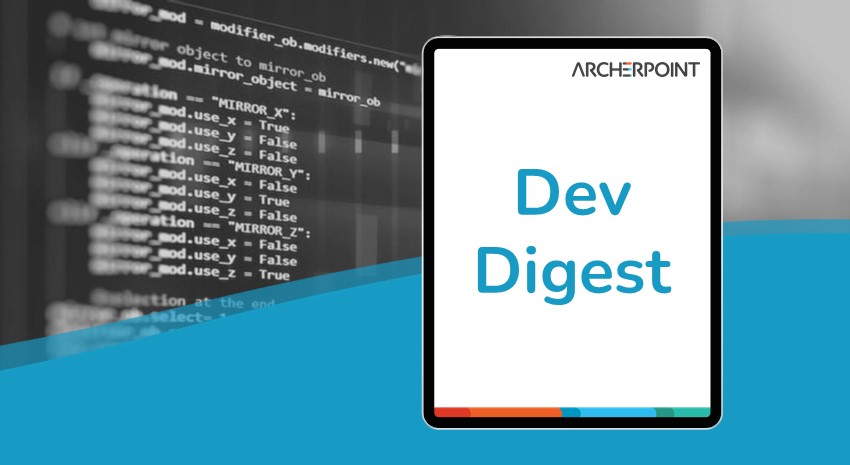
ArcherPoint’s Developer Digest focuses on Microsoft Dynamics 365 Business Central development and Dynamics NAV development. In Developer Digest Volume 382, we discuss new and discontinued features in BC 2022 Wave 1 (v20), debugging native code in VS code using Docker, and how to check permissions.
The Dynamics NAV and Business Central community, including the ArcherPoint technical staff, is made up of developers, project managers, and consultants who are constantly communicating, with the common goal of sharing helpful information with one another to help customers be more successful.
As they run into issues and questions, find the answers, and make new discoveries, they post them on blogs, forums, social media…so everyone can benefit. We in Marketing watch these interactions and never cease to be amazed by the creativity, dedication, and brainpower we’re so fortunate to have in this community—so we thought, wouldn’t it be great to share this great information with everyone who might not have the time to check out the multitude of resources out there?
So, the ArcherPoint Microsoft Dynamics NAV/BC Developer Digest was born. Each week, we present a collection of thoughts and findings from NAV/BC experts and devotees around the world. We hope these insights will benefit you, too.
Web Services Access Key No Longer Supported in BC 20
Heinrich informs: “The Web Service Access Key is no longer supported in BC20 (April 1, 2022). Customers and devices using this key to access BC need to switch over to OAuth before moving over to BC20, or that device/service will lose access to BC.”
New Business Central 2022 Wave 1 (v20) Function Lets You Trigger Instant Power Automate Workflows Directly from a Card or Document Page
There’s a cool new function in BC20 discussed in Stefano Demiliani’s blog: You can now trigger instant Power Automate workflows directly from a card/document page with a direct relation to the record you are on. You can also share workflows with other users. Read Dynamics 365 Business Central 2022 Wave 1 loves Power Automate.
Upcoming Reporting Changes in Business Central 2022 Wave 1
Another Stefano Demiliani blog discusses reporting changes in Business Central 2022 Wave 1, which are one of his favorites, including the ability to have multiple layouts for reports directly specified in the object definition. For more, read Dynamics 365 Business Central 2022 Wave 1 (v20): upcoming reporting changes.
Debugging Native BC 18.2 Code in VS Code Using Breakpoints in Docker
Shirley asks: “Does anyone know if it should be possible to debug native BC18.2 code in VS Code using breakpoints, in an on premises (Docker) environment? And if so, how? I can debug custom code in a page extension but can’t debug native code – the debugger just doesn’t stop on my breakpoints. Wondering if there’s a setting I need somewhere…”
Heinrich responds: “Did you put the breakpoints in the correct app file? As far as I know, this should work. You should just open the MS app file in the project, search for the specific object and line to break at and then set the breakpoint. Then start the debugger. >> Update: Just tried it on BC18,2 on Docker. Works like a charm.”
Shirley says: “Thanks, Heinrich. It doesn’t work for me, for some reason. But FYI, to anyone else out there, I got what I needed by causing a runtime error with the debugger on, which happened to get me into the codeunit I wanted to debug. If that hadn’t worked, I was going to try a suggestion from Anthony, which was to create a custom event subscriber to some event near or before where I wanted to debug and put a breakpoint in that – going to keep that trick up my sleeve for future. Thanks to all for your responses – very useful to hear different perspectives on these things as I try to learn.”
Developer Tip of the Day: Checking Permissions
Kyle offers another Developer Tip of the Day, this time on checking permissions: “You can check whether the current user has certain permissions to a table before doing something else. Very handy way to let the same code work for people with full access and people with read-only access without generating an error:
if Rec.WritePermission() then begin
FASubs.CalcActualAmounts(Rec);
CurrPage.Update(false);
end;
Business Central Support Blog
If you don’t already have this one bookmarked, check out and save the Microsoft Community Support Blog for Business Central.
Interested in Dynamics NAV and/or Business Central development? Be sure to see our collection of NAV/BC Development Blogs.
Read “How To” blogs from ArcherPoint for practical advice on using Microsoft Dynamics NAV and Dynamics 365 Business Central.
Trending Posts
Stay Informed
Choose Your Preferences
"*required" indicates required fields
