Microsoft Business Central: Common Issues and Resolutions with Bank Reconciliation
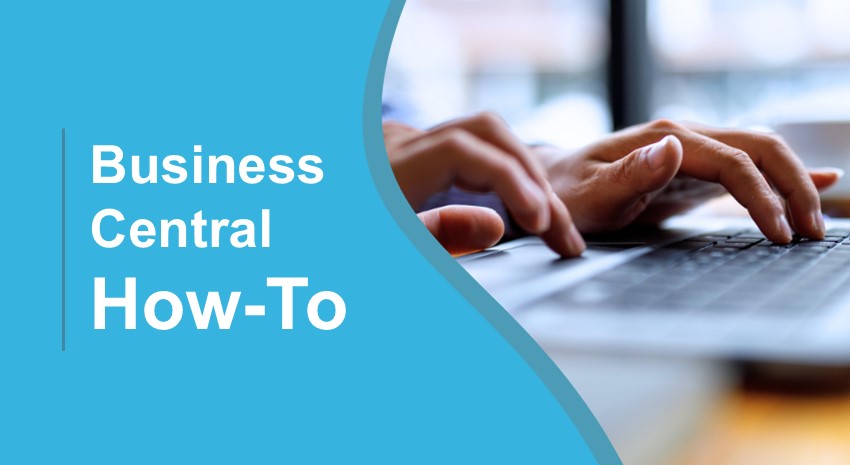
Bank reconciliation ensures the cash balance reported in a company’s accounting records matches the balance shown on the bank statement.
Issue: Subledger doesn’t balance to G/L bank account
One of the most important things when performing bank reconciliations in Business Central is ensuring your bank account subledger balances to your GL bank account.
The bank rec reports on your bank account balance and your GL balance as of the date.
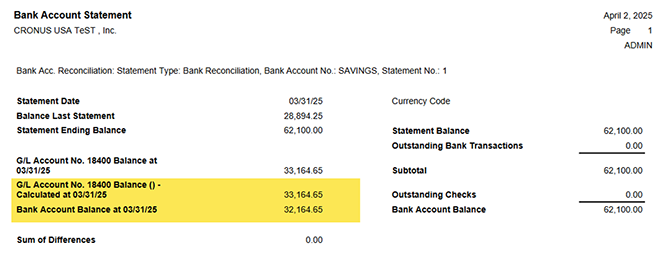
If there is a difference, your bank subledger does not balance to your GL bank account.
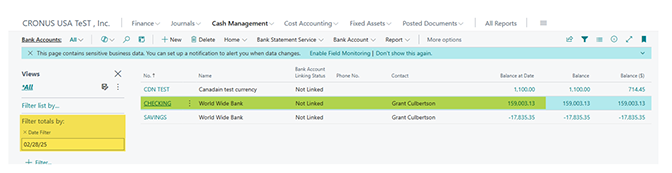
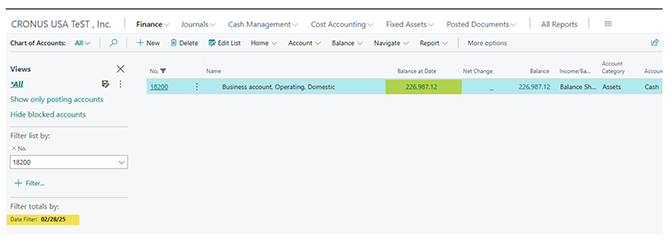
If they do not match, you must post entries to balance them. You can post entries in a batch in your general journal.
First, you need to turn on Direct Posting on your GL bank account. When you have them balanced, you must turn off Direct Posting so they do not go out of balance again.
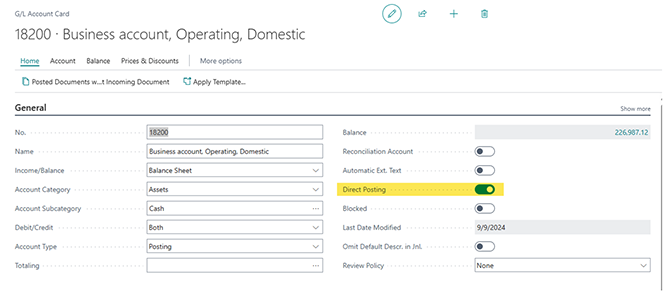
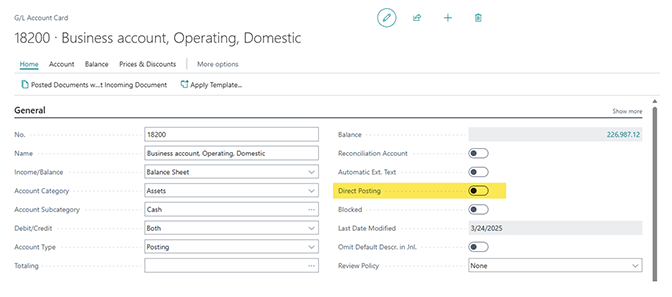
Example: Your G/L bank account is correct, but your bank subledger is not.
You can create an entry to credit your bank subledger and balance it with your G/L bank account. This creates an “in and out” entry in your G/L bank account, therefore not affecting the balance of that G/L account.
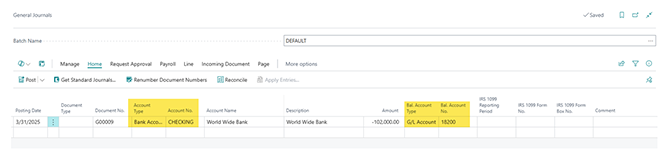
Preview posting allows you to see the effects on your G/L entries before you post.

Once your bank account subledger is balanced to your GL bank account, you are ready to start reconciling your bank accounts.
Issue: Can’t post bank reconciliation
The second big question we are asked is, “Why can I not post my bank reconciliation? How can I get it to balance properly?”
To post your bank reconciliation, your Total Balance must equal your Statement Ending Balance. If these fields do not match, you are not reconciled.
Just remember: Balance Last Statement is the beginning balance of your statement for the month you are reconciling, plus your debits and credits from your Statement Amount on the Bank Statement Lines. This equals your ending statement balance for this month, which is your Statement Ending Balance.
If you are not balanced, check your bank account ledger entries: Are you missing Business Central entries on your bank statement? Are the amounts of your Balance Last Statement and Statement Ending Balance correct?
Most of the time, the issue is that you have not posted entries in Business Central to your bank account subledger but have posted the entries to your G/L bank account. If that is the case, you need to reverse the entry and post it to your subledger.
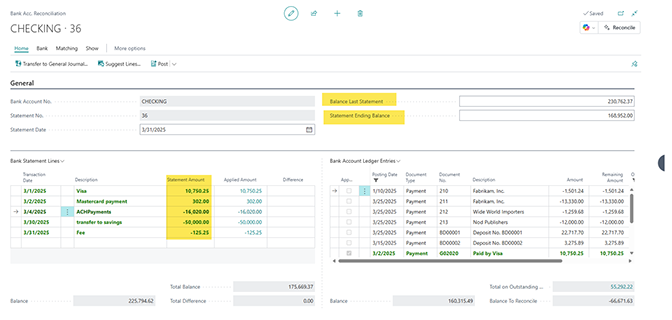
Find out more
If you would like to discuss this or any other Dynamics 365 Business Central bank reconciliation concerns, please contact ArcherPoint by Cherry Bekaert.
Check out our “How To” blogs for more practical advice on using Business Central.
