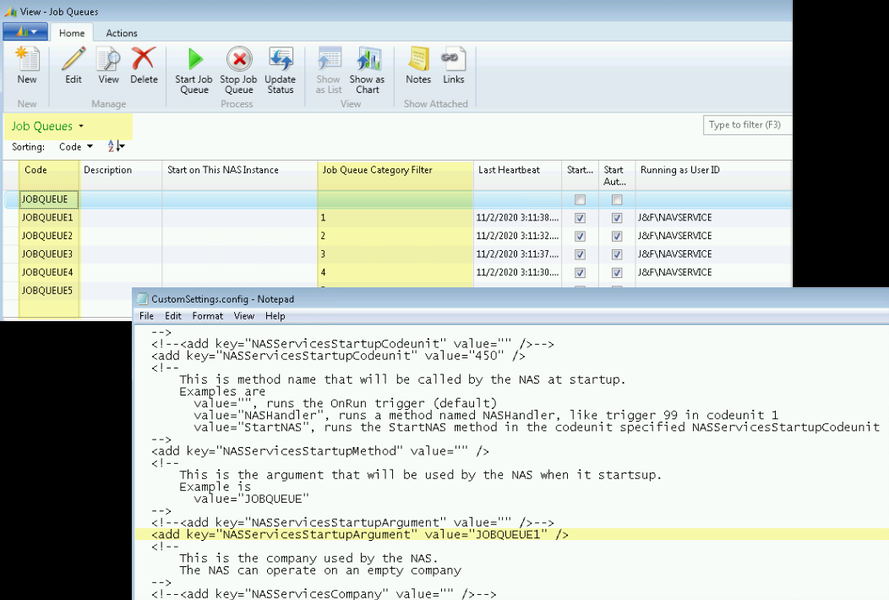ArcherPoint Dynamics NAV Business Central Developer Digest - vol 320
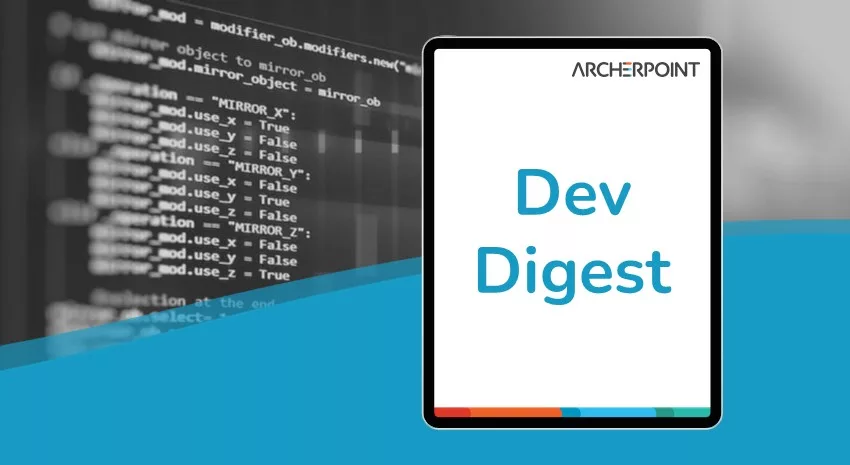
in this edition, we discuss easy ways to set a date range for the current year, new support for fonts in Microsoft Dynamics 365 Business Central, and defining job queue categories.
The Dynamics NAV and Business Central community, including the ArcherPoint technical staff, is made up of developers, project managers, and consultants who are constantly communicating, with the common goal of sharing helpful information with one another to help customers be more successful.
As they run into issues and questions, find the answers, and make new discoveries, they post them on blogs, forums, social media…so everyone can benefit. We in Marketing watch these interactions and never cease to be amazed by the creativity, dedication, and brainpower we’re so fortunate to have in this community—so we thought, wouldn’t it be great to share this great information with everyone who might not have the time to check out the multitude of resources out there? So, the ArcherPoint Microsoft Dynamics NAV Developer Digest was born. Each week, we present a collection of thoughts and findings from NAV/BC experts and devotees around the world. We hope these insights will benefit you, too.
New Support for MICR Fonts in Business Central
Tom H asks: Microsoft now supports MICR fonts for use on custom check reports in Business Central and has for several versions now. Does anyone have the font files that Microsoft supports so that I can use them while we’re building check reports?
Bill W responds with the document of all MICR fonts available in Dynamics Business Central.
David K adds: God speed to each of you writing checks with the MICR font and not using pre-printed checks. You are the true heroes.
Accessing Manufacturing Capabilities Through the Premium User Experience in Business Central
Tom H informs: If you’ve worked in a Business Central container and tried to look for manufacturing capabilities recently, you might have noticed that they were missing. It drove me crazy today until I found the solution. All you have to do is go into Company Information and set the User Experience to “Premium”, and you’ll be able to get to manufacturing and a lot of other stuff.
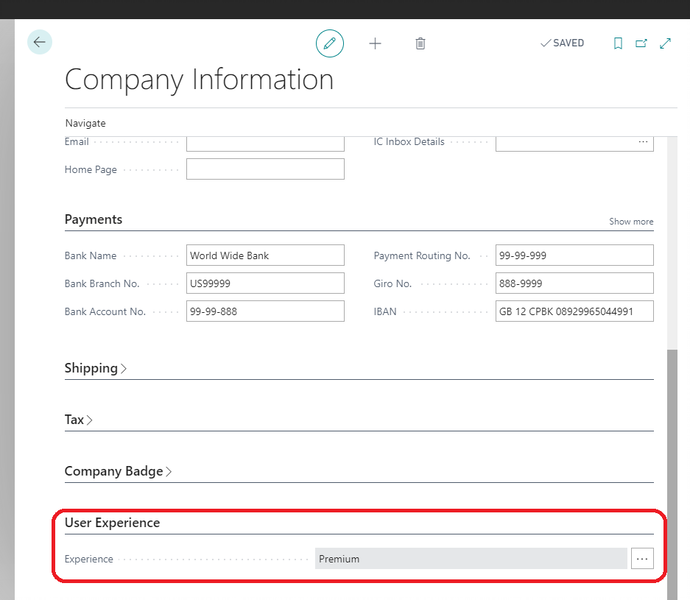
Figure 1 – Company Information screen with User Experience highlighted in Microsoft Dynamics 365 Business Central
Also, you might find it helpful to set your role in My Settings to “Production Planner” instead of “Manufacturing”.
Kyle replies: Your Docker build script should always set that when creating a container:
-assignPremiumPlan `
Tim M adds: Assuming the client is paying for a Premium license.
Defining a Job Queue Category Code in Business Central
Kyle inquires: A Job Queue Entry can have a Job Queue Category set. How do I tell a BC Task Scheduler which Job Queue Category it is supposed to execute?
Michael responds: Used to be able to define the Job Queue Category Code not just on the Job Queue Entry but also on the Job Queue … a table that seems no longer present on the last 5 or more versions…? Used to be when you started up the service tier, you could specify which Job Queue to execute.
Figure 2 – Job Queue table in Microsoft Dynamics 365 Business Central
Developer Tip of the Day: Easy Way to Set a Date Range for the Current Year
Kyle supplies his Developer Tip of the Day: Clever date manipulation. This is an easy way to get a date range for the current year. Declare a throw-away record that has a flowfilter of type Date in it. Then set a filter on that field and use GetRangeMin and GetRangeMax to harvest your current year start and end. Don’t specify the year in the date filter, and it will assume the current year.
GLAccount.SetFilter(“Date Filter”, ‘0101..1231’);
LibraryManufacturing.CalculateWorkCenterCalendar(WorkCenter, GLAccount.GetRangeMin(“Date Filter”), GLAccount.GetRangeMax(“Date Filter”));
Michael H replies: That’s clever, Kyle. Here’s how I would have done it:
SetRange(Date,CalcDate(‘CY+1D-1Y’,Today()),CY)
If you are interested in Dynamics NAV and Business Central development, be sure to see our collection of NAV/BC Development Blogs.
Read the “How To” blogs from ArcherPoint for practical advice on using Microsoft Dynamics NAV and Dynamics 365 Business Central.