ArcherPoint Dynamics NAV Developer Digest - vol 209
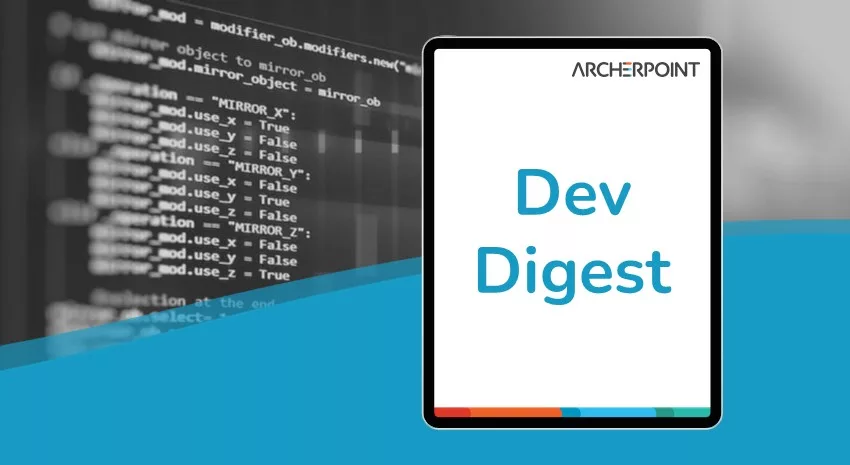
The NAV community, including the ArcherPoint technical staff, is made up of developers, project managers, and consultants who are constantly communicating, with the common goal of sharing helpful information with one another to help customers be more successful.
As they run into issues and questions, find the answers, and make new discoveries, they post them on blogs, forums, social media…so everyone can benefit. We in Marketing watch these interactions and never cease to be amazed by the creativity, dedication, and brainpower we’re so fortunate to have in this community—so we thought, wouldn’t it be great to share this great information with everyone who might not have the time to check out the multitude of resources out there? So, the ArcherPoint Microsoft Dynamics NAV Developer Digest was born. Each week, we present a collection of thoughts and findings from NAV experts and devotees around the world. We hope these insights will benefit you, too.
Moving Custom Fields in Sales Header Table to Subsidiary Table
Tom Hunt reaches out, “Fellow developers! What’s the best practice for moving custom fields in the Sales Header table (and related tables) into a subsidiary table? Should I create a separate subsidiary table for each table’s custom fields? Or should there be a single subsidiary table that holds the custom fields for all of the Sales Header/Invoice/Shipment/Credit Memo/Archive/etc. tables?”
Matt Traxinger offers, “Generally we create a single ’extension table’. Sales Header 2, Sales Line 2, etc. But if you included the table ID in the primary key of the extension table, used 0 for the header, etc., it might not be a bad idea. I’d still at least group them by sales and purchase. What does everyone else think?”
Todd Tipton adds, “At one client, Bill and I did ’Sales Header 2’ and ‘Sales Line 2’ tables with key structure identical to Sales Header/Line. New tables ’Posted Sales Header 2’ and ’Posted Sales Line 2’ tables to hold posted documents (shipments, credit memos, invoices, and return receipts). It has worked well. Matt’s suggestion would work too, though.”
Suresh chimes in, “I would prefer what Todd and Matt suggest, having a one-to-one table for the customs, but not sure if we need to have the posted tables.”
Bill Warnke states, “It’s a total nightmare. I’d go one-to-one. The future is a table extension and I see that being more straight forward to migrate to…maybe. Hard to say how they handle TRANSFERFIELDS as they transition away from IDs but if we were to migrate the client that Todd mentions above to tableextension now, we could take every field in Sales Header 2 add it to a tableextension and TRANSFERFIELDS back to the Sales Header.”
Tom Hunt replies, “From Bill and Matt’s comments above, I’m going to go one-for-one with my custom tables. Thanks for the input, everyone!”
Jon adds, “Thanks for taking this on Tom. It’s a legacy thing, and Bill’s right. It’s a nightmare that Microsoft has solved with Extensions. By the way, we’ve tried making table extensions to address this issue. Keep in mind, extensions will render the table invisible to C/AL. So, it’s pretty much all or nothing; i.e., if you create a table extension, every single reference to that table will need to be AL.”
Bill Warnke notes, “It is accessible in C/AL. See how in this post, Three Ways to Use Extension Data in C/SIDE.”
“If you have the ability to use a tableextension, it might be worth a look because trying to manage the data movement in code is a lot of work.”
Jon suggests, “Tom, consider figuring out the table extension as Bill notes above. You will first need to upgrade their platform to NAV 2018, which is not a big deal.”
Kyle’s Dynamics NAV Developer Tip of the Day
Your Actions should have pretty pictures. Actions on a Page have a property you can set called Image, and you can set that to an image that is appropriate to that action.
But how do you know what the choices look like?
Go to Mibuso and download this little utility, the Dynamics NAV Image Library. You can tell it what version of Dynamics NAV, and it will show you a sample of every Image available.
Disable Show More Fields in Dynamics NAV
Kyle wants to know, “Is there a way to disable Show More Fields and/or always have a tab expanded in a Document Page?”
Bill says, “Give setting the Importance Property a shot.”
Matt agrees, “Yeah, you’d have to set all of the fields’ Importance property to Standard. I don’t think there is a way to force the tab to be expanded. Out of curiosity, why do you need this?”
Kyle explains, “A customer is frustrated with the little expandy-tabs on the Fixed Asset card. They’d like everything displayed without expansion or Show More. Not an unreasonable request.”
Want to read more about NAV development? Check out our collection of NAV Development Blogs. For even more information, you can also read ArcherPoint’s “How To” blogs for practical advice.
If you need assistance or would like to learn more about using Microsoft Dynamics NAV more effectively, contact ArcherPoint directly.
