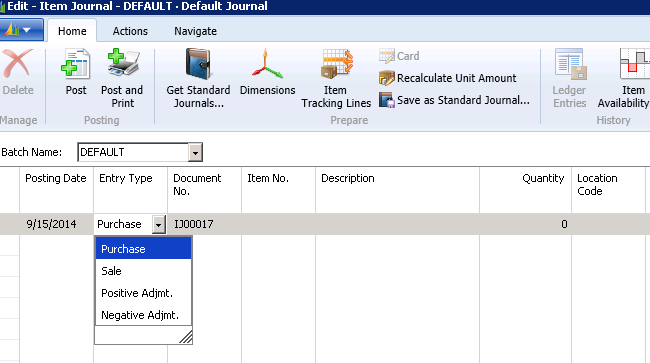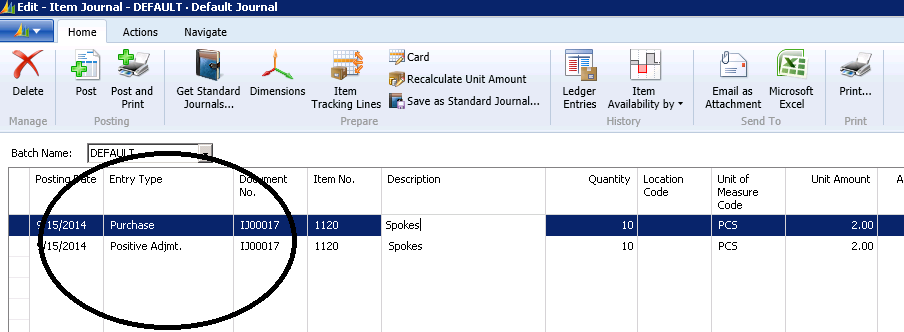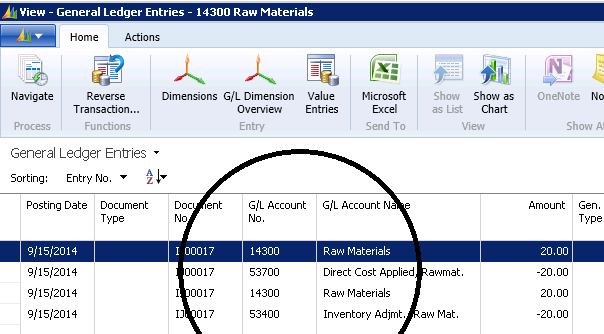Avoid a Common Mistake when Posting a Positive Adjustment in NAV

When posting a positive adjustment in Microsoft Dynamics NAV, be careful to select Entry Type ‘Positive Adjustment,’ not ‘Purchase’.
When you want to post a Positive Inventory Adjustment in Dynamics NAV, you use the Item Journal.
Often, when trying to reconcile the Purchases Account, users are not careful to pick the Entry Type of ‘Positive Adjustment’ and instead pick ‘Purchases.’ This is not hard to do as they both begin with ‘P’ and the Purchase option shows up first.
See the earlier blog on Purchases and Direct Cost Applied Accounts in Microsoft Dynamics NAV.
Figure 1 – A screenshot of the pull-down menu with Entry Types. Notice that “Purchase” is the first option.
We set up an example where we are attempting to post two positive adjustments for the same item number. We selected Entry Type Purchase on one line and Entry Type Positive Adjustment on another line.
Figure 2 – A screenshot showing a posting going to a Purchase Account rather than a Positive Adjustment
Even though in the real world our intent probably was to do two Positive Adjustments, we can see that the General Ledger posting went to two different account numbers.
Figure 3 – A screenshot showing a reconciliation issue due to the previous error posting to the Purchases Account
If you are having trouble reconciling the Purchases Account, this might be the cause. If it happens frequently, then we would suggest you ask your NAV Partner to remove the ‘Purchase’ Option from the Item Journal.
Do you have questions about other functionality in Dynamics NAV? Contact ArcherPoint; we’ll be happy to help you find the answers.
For more step-by-step instructions on how to perform specific tasks in Microsoft Dynamics NAV, see our collection of How-To blogs.