Understanding the Differences Between Jet Reports and Jet Analytics
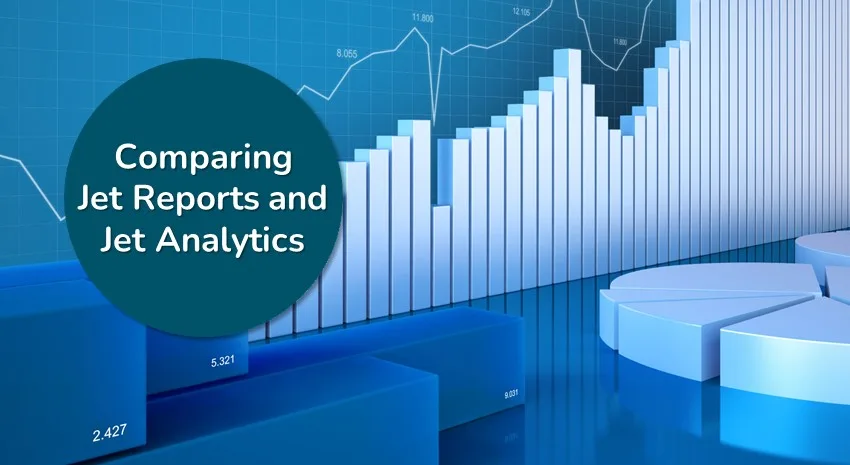
While the same company created Jet Reports and Jet Analytics, they are two entirely different products (even though they both have “Jet” in their name).
In this blog, we look at how each product is different and how they can be used together.
Jet Reports is a reporting tool
Jet Reports lets you query Microsoft Dynamics 365 Business Central (BC) data and data from other sources using Excel-like formulas. It enables you to create flexible, dynamic reports within Excel, giving you the functionality of Excel using live Business Central data in one tool.
You can build Jet Reports against any functional area in BC. Jet Reports has a connector that gives you access to every table and every field in BC, even for BC SaaS users without direct access to SQL Server. Its connector also puts every dimension on every table, making it easy to filter, slice, and dice by any dimension in your reports. Finally, Jet Reports also gives you flow fields, as if they are fields in your tables. For example, in Business Central, the Balance in your Customer list is dynamically calculated on the fly. Other reporting tools must repeat that same calculation to use that value, but Jet Reports can pull it directly from the Customer table (as if it is on the Customer table, which it is not).
In short, Jet Reports is a front-end reporting tool that allows you to write your own reports and refresh (get the latest data on) reports others have written.
Jet Analytics creates data sources for reporting tools to use
Jet Analytics (formerly Jet Enterprise) is an entirely different tool. It includes the Jet Data Manager (JDM). JDM is a powerful, user-friendly tool that creates a data warehouse and seven OLAP cubes right out of the box.
What is a data warehouse? What are cubes?
A data warehouse is essentially a database optimized for reporting by aggregating (denormalizing) data from multiple tables and sources. Reporting using a data warehouse is more efficient than using normalized database tables alone.
Cubes are pre-aggregated data, ready to be sliced and diced how you like. Think of a Rubik’s Cube. Each little cube in the Rubik’s Cube might be sales ($), while the sides are the year, department, and product code. Selecting a particular year, dept, and product code identifies a unique little cube within the larger cube, and the data is pre-summed by those three attributes called dimensions (as in dimensions of a matrix, not to be confused with dimensions in Business Central). So, pulling that piece of data is extremely fast.
OLAP (short for Online Analytical Processing) cubes can have far more than three dimensions, each with many pre-aggregated numbers. Here is where the Rubik’s Cube analogy stops working so well, but it helps with the initial visualization of what is happening.
For example, the Sales cube might have total sales, total cost, total profit, average sales, average cost, % profit, total sales last year, etc.
Jet Analytics comes with a pre-built data warehouse out of the box, and JDM makes it easy to modify the pre-built model.
It also comes with seven OLAP cubes: Sales, Purchase, Finances, Receivables, Payables, Inventory, and Manufacturing. These are pre-built and ready to report on, and they are also easy to modify in the JDM. Using any one of the seven cubes as the data source for your reports will make them run significantly faster.
The JDM allows you to make most changes with drag and drop and right-clicking. While you can use SQL to add custom fields and views to your model, you can perform many actions in the JDM without writing a single line of code.
You can also bring other data sources into your JDM project, like data from legacy software, pre-upgrade NAV data, or any other tools you may be using, like Salesforce. This data combines with your Business Central data in your data warehouse and your cubes to allow you to easily write reports across multiple data sources.
That means you can:
- Write Jet Reports that point directly to BC data, point to your Jet Data Warehouse, or pull data from any one of your seven OLAP cubes. You can create Jet Reports that draw from all three in a single report. Contact ArcherPoint for more information or to take the advanced Jet Reports training class where this is covered.
- Write Power BI reports that use the Data Warehouse, cubes, or both.
- Quickly create Excel pivot table reports by pointing to the cubes. You do not even need Jet Reports installed to do this. You can create reports in a few clicks using the cubes, and the data loads very fast.
- Write SQL queries against the Jet Data warehouse.
Jet Reports or Jet Analytics: What’s right for you?
So, when choosing a reporting tool for Business Central, keep the following points in mind:
- While Jet Reports allows you to write reports, Jet Analytics creates data sources for those reports.
- Jet Analytics gives you a Data Warehouse and seven OLAP cubes that can then be used as the data source for your reports.
- Jet Reports and Jet Analytics work independently, meaning you can use Jet Reports without Jet Analytics and Jet Analytics without Jet Reports, although they do work nicely together. They are also sold together as a bundle – Jet Reports comes free if you buy Jet Analytics.
Need help deciding? Contact ArcherPoint for all your Jet needs.
