Dynamics Business Central / NAV Developer Digest - Vol. 438
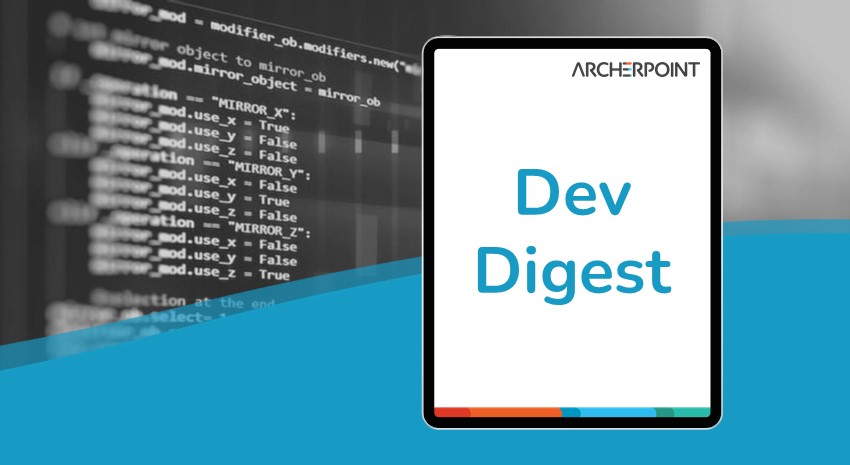
ArcherPoint’s Developer Digest focuses on Microsoft Dynamics 365 Business Central and Dynamics NAV development. This week’s volume includes finding Page IDs in Business Central, connecting Power BI to BC client data, and using BC telemetry with Azure functions.
The Dynamics 365 Business Central community comprises professionals devoted to advancing the success of their customers. Developers, project managers, and consultants collaborate to share helpful information across blogs, forums, and social media sites. From discovering new solutions to finding answers to complex issues, these dedicated individuals are constantly sharing their knowledge with others. At ArcherPoint, we recognize and appreciate this highly engaged community’s creativity, hard work, and collective intelligence. To ensure all users can benefit from their expertise, we want to share their wealth of information with everyone.
This weekly digest presents a collection of thoughts and findings from Dynamics NAV/BC experts and devotees worldwide each week. We hope these insights will benefit you, too.
Finding Page IDs in Business Central
Question: How do you find Page IDs in Business Central? For example, I am looking for the Page IDs for the Service Invoice Header and Service Invoice Lines.
Kyle H shared: In your BC client, use the search box and type All Objects… it should show you All Objects With Caption. You can then filter as you like – in this example, set a Name filter on Service Invoice*
Andy A added: If you are looking for the page IDs for Service Invoice Header, filtering on the Object name would need to have *Service Invoice*
Connecting Power BI to BC/NAV data
Question: I am still coming up to speed on Power BI and have a question about connecting to client data.
I have some experience pointing Power BI directly to NAV or BC, using Power BI’s built-in connectors via their “Get data” tool. But it has been a while, and I do not know if anything needs to be done on the NAV / BC side to allow this.
When using Service Management and Power BI, we cannot find any Service Management Power BI queries on the Web Services page. Can we simply use the built-in connectors that Power BI has? Or do we also need to do work on the NAV/BC side?
Andy A replied: First, I would look here: Exercise – Create and connect to an OData web service – Training | Microsoft Learn.
But in this example, say Service items are set up, and that is what you want to get from OData web service. So, there would be a page like in Figure 1 – Page is Service Item List Service Item List (5981, List). If you click on the Service item in the List will see the Card Page is Service Item Card (5980, Card).
If following the exercise above (but with the Service List example), you would then go to , as in Figure 2. Then after the authentication is setup (no need to go through the Postman part in the Microsoft Learn, would just need an organizational account set up) then the OData URL would be accessible in Power BI Desktop via the Get Data -> OData Feed, or in the Power BI Service -> Choose data source OData.
In the Power BI Service, the OData feeds can also be used to create a Dataflow, which is also accessible via the Power BI Desktop – Get Data -> Dataflow.
Alternatively, you could create an API (API Query Type – Business Central | Microsoft Learn) and then have the data available in the Power BI Desktop or Service with Power BI Desktop -> Get Data -> Business Central Connector and then look under Advanced APIs.
Any “out-of-the-box APIs” would not have any custom fields that other extensions may add.
There are licensing issues with the features available, with the “free license” being the most limiting. For the Dataflows, you will need a Power BI Pro license.
Here is a helpful link that describes how to get Business Central data into Power BI: Building Reports in Power BI Desktop to Display Business Central Data – Business Central | Microsoft Learn.
Hope this helps.

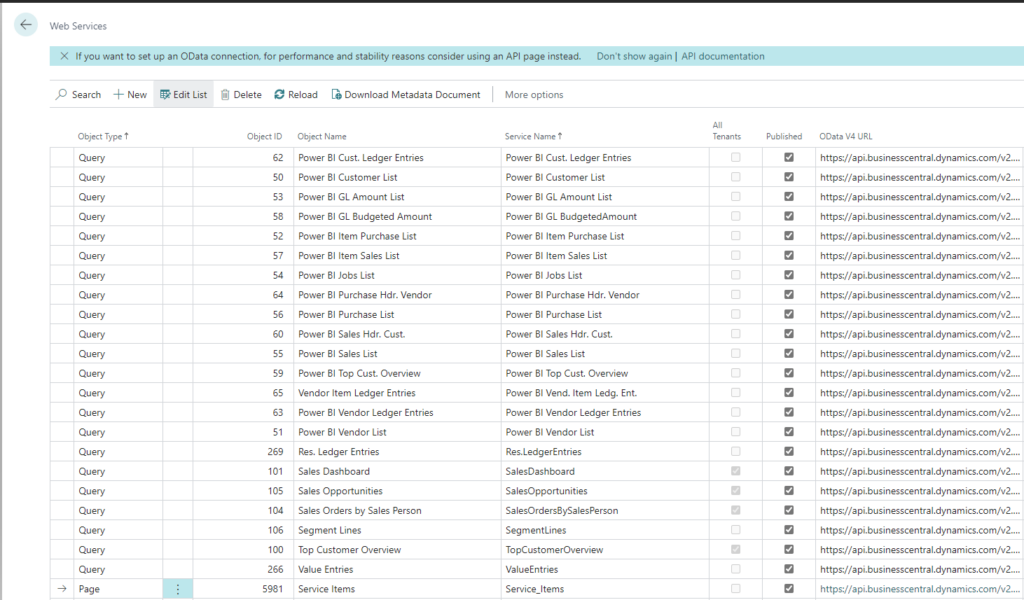
Using Business Central telemetry with Azure functions
Telemetry in Dynamics 365 Business Central is important, but other parts of your architecture should also be included in your monitoring practice. In his blog, Dynamics 365 Business Central, Azure Functions, and telemetries: best practices, Stefano Demiliani tackles the question: When using Azure Functions for handling integration tasks for a Business Central project, what are the best practices for handling functions telemetries? Should we send telemetry data to dedicated Application Insights instances or not?
Interested in Dynamics NAV and Business Central development? Be sure to see our collection of NAV/BC Development Blogs.
Read “How To” blogs from ArcherPoint for practical advice on using Microsoft Dynamics NAV and Dynamics 365 Business Central.
