Dynamics Business Central / NAV Developer Digest - Vol. 505
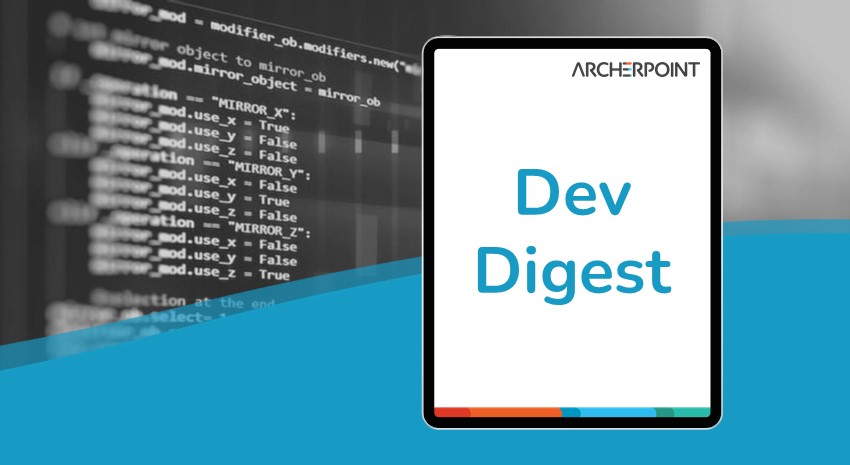
ArcherPoint’s Developer Digest focuses on Microsoft Dynamics 365 Business Central and Dynamics NAV development. This week’s volume includes using constants in AL, finding the Lock Timeout culprit, limiting Azure Logic Apps to Business Central, and troubleshooting help for BC users.
The Dynamics 365 Business Central community, consisting of developers, project managers, and consultants, collaborates across various platforms to share valuable insights. At ArcherPoint, we greatly value their dedication and expertise. To ensure widespread access to this technical knowledge, we created Developer Digest.
CONSTANT irritation
A problem in C/AL was that developers could not define text constants and had to resort to using hardcoded Text literals. This type of coding practice can severely limit code reuse and lead to several processing issues.
AL provides a better way to handle text constants by using Labels. Labels can be used during C/AL refactoring to make the code more efficient, reusable, and easier to maintain.
Read Vjeko’s blog, Tip: Text constants in AL, to learn more.
Uncovering the Lock Timeout culprit
Finding the AL session holding a lock on the database can be difficult. Duilio Tacconi offers several ways to isolate the session and remove the problem, starting with using Telemetry to find the RT0012 Lock Timeout signal and correlate that with the RT0013 signal to find the offending SQL session. Another way to start locating the problem is to use the Database Locks page in the client.
Find out more by reading Tacconi’s blog, Blocking session: the sharpshooter.
Limit Azure Logic Apps access to workflows to Business Central
To add security and control who can access workflows, developers can limit access to Azure Logic Apps workflows to specific IP addresses. It is also possible to restrict access based on the application, in this case, Dynamics 365 Business Central. This restriction is possible using the Azure Service Tag, Dynamics365BusinessCentral.
Stefano Demiliani walks through the process of using service tags to control access to Azure functions in his blog, Restrict Azure Logic Apps’s workflows access only to Dynamics 365 Business Central.
Troubleshooting help for BC users
Users can take several steps before they call their partner for help. Erik Hougaard demonstrates how the Performance Profiler can help troubleshoot problems before calling for support. Users can start the Performance Profiler to record what happens during an operation that causes Business Central to slow down. Once the app is stopped, the Performance Profiler will display the active processes during the recording and even show the time spent by each application. The Call Tree will show how much time was spent in each method of code plus any external calls to other methods within the code.
Performance Profiler recordings can be downloaded and shared with partners or ISVs for further troubleshooting. These recordings will display the same information presented to the user.
To learn more, watch Erik’s video, Guide for customers to help their partner with troubleshooting Business Central.
Are you interested in Dynamics NAV and Business Central development? Check out our collection of NAV/BC Development Blogs.
Read “How To” blogs from ArcherPoint for practical advice on using Microsoft Dynamics NAV and Dynamics 365 Business Central.
