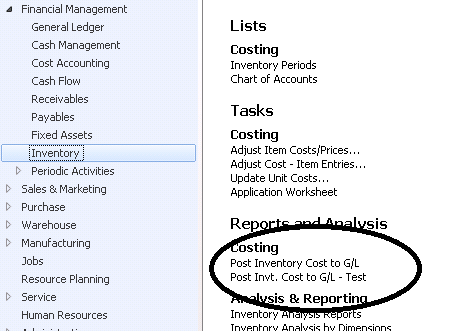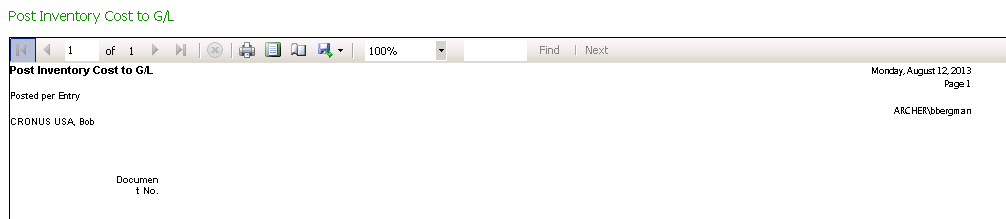Ensuring All Items are Posted When Using a Nightly Batch Job

Running Adjust Cost-Item Entries and Posting Cost to G/L in Microsoft Dynamics NAV
Whether you use the Dynamics NAV automatic features to run the Adjust Cost-Item Entries and Post Cost to G/L processes during nightly batches or run them manually, nearly all of the time these processes work correctly and produce the correct results. However, from time to time, something goes wrong that will leave the Inventory Sub-Ledger and the General Ledger out of balance.
Every now and then (and certainly at the end of every month) you need to run the Inventory to G/L Reconcile Report to see that there are no Inventory Values to be Posted to the G/L.
Figure 1 – Look for values in the “Inventory Value to be Posted” column of the Inventory to G/L Reconcile Report to ensure there are no outstanding values still to be posted
If you see a value in the “Inv. Value to be Posted” column, there are remaining entries that have not made it to the General Ledger.
Figure 2 – Ensure that all inventory values are posted to the G/L
When you have run the report and it looks like everything has posted, run the report again. If everything has posted, the report will print no output and look like this:
Figure 3 – View of the Inventory to G/L Reconcile Report when all items have been posted to the G/L
If there are remaining lines when you run the report the second time, this means there are items that are set up incorrectly and are not posting to the General Ledger. These will be listed as “skipped items”. You will then need to resolve the incorrect setups and run the report repeatedly until all items are posted.
For more information on this or any other Dynamics NAV topic, please contact ArcherPoint.
For more step-by-step instructions on how to perform specific tasks in Microsoft Dynamics NAV, see our collection of How-To blogs.