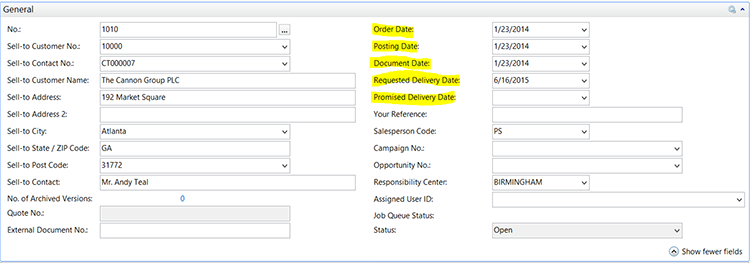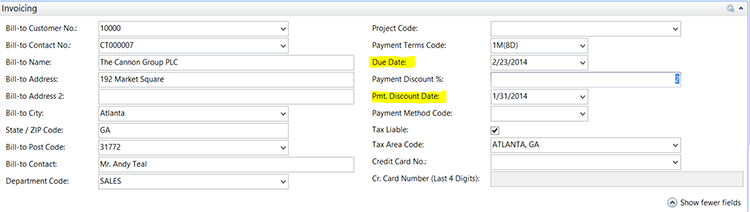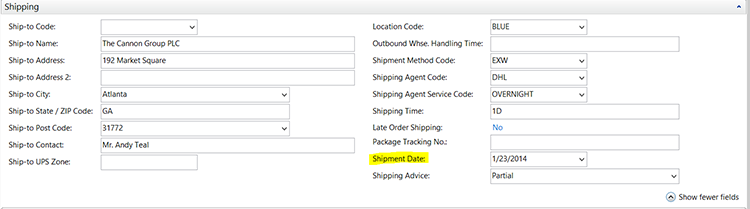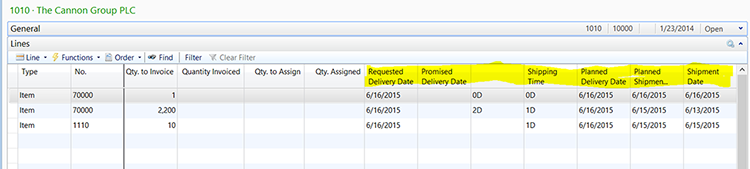How to Use Sales Order Dates in Microsoft Dynamics NAV

Date Fields on Microsoft Dynamics NAV sales and purchase orders can be confusing, but very beneficial if used correctly. The dates are designed to allow you to:
- Schedule a shipment in time to meet the customer’s requested delivery date.
- Schedule the delivery of a product in time to ship the order on the desired date.
- Track your delivery performance to your customer.
The Requested Delivery Date field allows you to record the date by which the customer wanted to receive the goods. This date is not recalculated in NAV, so once established it gives you a marker to measure your performance against the customer’s requested date.
The Promised Delivery Date is the date you promised the customer you would deliver the goods. NAV does not change this date either, so it allows you to set a marker to measure your delivery performance against what you promised.
With these performance dates, you now have the ability to measure yourself against what the customer requested and what you promised.
Dates are located on the sales header and sales order lines. The dates on the header are for reference, used for the convenience of updating information on the sales orders lines. The dates on the sales order lines are used for the planning and execution of the order. When executing orders, make sure you are using the information on the sales lines as NAV does not use the Sales Header dates for execution.
Let’s review the date fields, their purpose and use.
Sales Header Dates
Figure 1 – General Date fields
Order Date: This is the date the order was created. NAV populates this with the work date at the time the order is created.
Posting Date: This is the date you populate to record the date you want as the Posting Date on the Ledger Entry tables when the order is Shipped and Invoiced.
Document Date: This is the date the system uses to calculate the Due Date (Payment Due Date) when the order is posted. This date has no use or meaning until posting time. This date defaults to the same date as the Posting Date, but can be overridden if the Due Date should be calculated on a date different than the posting date.
Requested Delivery Date: This is the date the Customer has requested that the goods be delivered at their location. This date will be blank unless you populate it.
When the Requested Delivery Date is populated, NAV uses this date along with SHIPPING TIME and WAREHOUSE OUTBOUND HANDLING TIME to determine when the order must be shipped to arrive at the customer on this date.
NAV subtracts the SHIPPING TIME from the Requested Delivery date and populates the Planned Shipment Date. The WAREHOUSE OUTBOUND HANDLING TIME is subtracted from the Planned Ship Date and populates the Shipment Date on the Sales Lines.
Promised Delivery Date: This is the date you initially promised the customer that you would deliver the goods to them.
Populating this date will reset the Shipment Date based on the SHIPPING TIME and WAREHOUSE OUTBOUND HANDLING TIME. NAV backwards calculates the shipment date to make sure it arrives at the Customer by the date you promised the customer.
NAV subtracts the SHIPPING TIME from the Promised Delivery Date and populates the Planned Shipment Date. The WAREHOUSE OUTBOUND HANDLING TIME is subtracted from the Planned Ship Date and populates the Shipment Date on the Sales Lines.
Figure 2 – Invoice Date fields
Due Date: This is the date that the balance payment of the order would be due. This date is calculated be adding the payment terms date field to the Posting Date field.
Pmt. Discount Date: This is the date by which the Discount must be taken in order to earn the payment discount. This date is populated by adding the payment discount date calculation to the Posting Date.
Figure 3 – Shipping Date fields
Shipment Date: This is the date you plan to start shipping the order, described in more detail below. This date is manually populated and causes the dates on the sales line to be recalculated. It does not change the other sales header dates.
Sales Order Line Dates
The same dates that existed on the sales header exist on the sales line. They have the exact same meaning. The meaning and purpose of the fields are exactly the same. The tricky part about the date values on the Sales Order line is that most of these fields calculate each other. Only the Requested Delivery Date and the Promised Delivery Date are not recalculated whenever a sales order line field is changed.
Figure 4 – Sales Order Line Date fields
Requested Delivery Date: This is the date the Customer has requested that the goods be delivered at their location. This date will be blank unless you populate it.
When the Requested Delivery Date is populated, NAV uses this date along with SHIPPING TIME and WAREHOUSE OUTBOUND HANDLING TIME to determine when the order must be shipped to arrive at the customer on this date.
NAV subtracts the SHIPPING TIME from the Requested Delivery date and populates the Planned Shipment Date. The WAREHOUSE OUTBOUND HANDLING TIME is subtracted from the Planned Ship Date and populates the Shipment Date on the Sales Lines.
Promised Delivery Date: This is the date you initially promised the customer that you would deliver the goods to them.
Populating this date will reset the Shipment Date based on the SHIPPING TIME and WAREHOUSE OUTBOUND HANDLING TIME. NAV backwards calculates the shipment date to make sure it arrives at the Customer by the date you promised the customer.
NAV subtracts the SHIPPING TIME from the Promised Delivery Date and populates the Planned Shipment Date. The WAREHOUSE OUTBOUND HANDLING TIME is subtracted from the Planned Ship Date and populates the Shipment Date on the Sales Lines.
Planned Delivery Date: This is the date you now plan to deliver the goods to the customer. This date can be manually set, or it is calculated by adding the SHIPPING TIME to Planned Shipment date. This field is automatically calculated when any of the following sales order line fields are changed:
- Outbound Warehouse Handling
- Shipping Time
- Planned Shipment Date
- Shipment Date
If you manually set this field, then the Planned Shipment and Shipment Dates are recalculated based on the formula described for each field below.
Planned Shipment Date: This is the date you expect the order to leave your facility. It is different from the Shipment Date in that it may take the warehouse time to pack and ship orders. If this is the case, then the Shipment Date describes the date that the order is pulled to start the shipping process, and the Planned Shipment date reflects the date the packing process is completed and the goods are physically shipped out the door.
This date is either backward calculated from the Planned Delivery Date, or forward calculated from the Shipment Date. The Planned Shipment Date = Shipment Date + Outbound Handling time (Time it takes to pick and pack an order), or Planned Shipment Date = Planned Delivery Date – Shipping Time.
Shipment Date: This date is either backward calculated from the Planned Shipment Date, or is manually populated. The Shipment Date = Planned Shipment Date – Outbound Warehouse Handling Time. If you manually set the Shipment Date, the other date fields on the line will be changed as well.
The Shipment Date is the date the planning system uses to schedule product to be available for shipment. The planning system plans the arrival of the goods to be there in time for the Shipment date.
(Note: Requested and Promised Delivery Dates are not cross calculated like the other date fields on the line).
Next Steps
As you can see, the date handling is very complex but very powerful. It allows you to establish a delivery date by setting a shipment date. It allows you to set the shipment date by establishing a delivery date (Requested, Promised, or Planned). Learning to use the dates in NAV is very powerful as long as you can establish your shipping time. I recommend that you play with these dates to see how they can best work for you.
Read more “How To” blogs from ArcherPoint for practical advice on using Microsoft Dynamics NAV.
Trending Posts
Stay Informed
Choose Your Preferences
"*required" indicates required fields