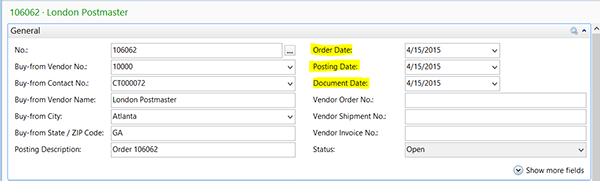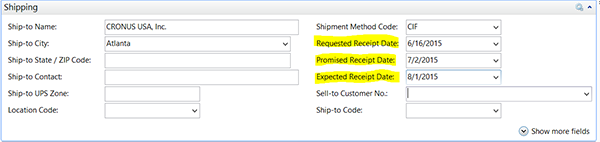Microsoft Dynamics NAV: How to Use Purchase Order Dates

Date fields on Microsoft Dynamics NAV sales and purchase orders can be confusing but very beneficial if used correctly. The dates are designed to allow you to:
- Schedule shipment in time to meet the customer’s requested delivery date.
- Schedule the receipt of product in time to ship the order on the desired date.
- Track your vendor’s delivery performance.
To learn about using sales order dates, read my recent blog, How to Use Sales Order Dates in Microsoft Dynamics NAV. Following are instructions on how to use purchase order dates.
- The Requested Receipt Date field allows you to record the date you wanted to receive the goods from the vendor. This date is not recalculated in NAV, so once it has been established, it gives you a marker to measure your vendor’s performance against the requested date.
- The Promised Receipt Date is the date your vendor promised they would deliver the goods. NAV does not change this date, so it allows you to set a marker to measure your vendor’s performance against what was promised.
- The Expected Receipt Date is the date you currently expect your vendor to deliver the order.
With these dates, you now have the ability to measure your vendor against what you requested and what the vendor promised.
There are dates on the purchase header and purchase order lines. The dates on the header are for reference, used for the convenience of updating information on the purchase orders lines. The dates on the purchase order lines are used for the planning and execution of the order. When executing orders, make sure you are using the information on the purchase lines, as NAV does not use the Purchase Header dates for execution.
Let’s review the date fields, their purpose and use:
Purchase Header Dates
Figure 1. Purchase header with Order Date, Posting Date, and Document Date highlighted.
- Order Date: This is the date the order was created. NAV populates this with the work date at the time the order is created.
- Posting Date: This is the date you populate to record the date you want as the Posting Date on the Ledger Entry tables when the order is Shipped and Invoiced.
- Document Date: This is the date the system uses to calculate the Due Date (Payment Due Date) when the order is posted. This date has no use or meaning until posting time. This date defaults to the same date as the Posting Date, but can be overridden if the Due Date should be calculated on a date different than the posting date.
Figure 2. Due Date and Payment Discount Date fields highlighted.
- Due Date: This is the date that the balance payment of the order would be due. This date is calculated be adding the payment terms date field to the Posting Date field.
- Pmt. Discount Date: This is the date the Discount must be taken by to earn the payment discount. This date is populated by adding the payment discount date calculation to the Posting Date.
Figure 3. Requested Receipt Date, Promised Receipt Date, and Expected Receipt Date fields highlighted.
- Requested Receipt Date: This is the date you have requested that the goods be delivered to your location. This date will be blank unless you populate it. When the Requested Receipt Date is populated, NAV uses this date to populate the Planned Receipt Date. The Planned Receipt Date is the date the order is expected to arrive at the warehouse location.
- Promised Receipt Date: This is the date your vendor initially promised that you would receive the goods. Populating this date will reset the receipt date information on the line.
NAV adds the INBOUND WAREHOUSE HANDLING TIME to the Promised Receipt Date to set the Expected Receipt Date, which is the date the goods are available for orders.
- Expected Receipt Date: This is the date you expect the goods to be available in the storage location. When this date is populated, NAV recalculates the Planned Receipt Date.
Purchase Order Line Dates
The same dates that exist on the purchase header exist on the purchase line, and they have the exact same meaning and purpose. The tricky part about the date values on the Purchase Order line is that most of these fields calculate each other. Only the Requested Receipt Date and the Promised Receipt Date are not recalculated when a purchase order line date field is changed.
Figure 4. Purchase Order Line with date fields highlighted.
- Requested Receipt Date: This is the date you have requested that the goods be delivered to your location. This date will be blank unless you populate it. When the Requested Receipt Date is populated, NAV uses this date to populate the Planned Receipt Date. The Planned Receipt Date is the date the order is expected to arrive at the warehouse location.
- Promised Receipt Date: This is the date your vendor initially promised that you would receive the goods. Populating this date will reset the receipt date information on the line.
NAV adds the INBOUND WAREHOUSE HANDLING TIME to the Promised Receipt Date to set the Expected Receipt Date, which is the date the goods are available for orders.
- Expected Receipt Date: This is the date you expect the goods to be available in the storage location. When this date is populated, it recalculates the Planned Receipt Date. This is the date NAV uses to plan when inventory will be available for use in the system.
- Planned Receipt Date: This is when you expect the order to arrive at your facility. It differs from the Expected Receipt Date in that it may take the warehouse time to receive and inspect the inbound purchase orders.
As with sales order date handling, purchase order date handling is very powerful. I recommend that you play with these dates to see how they can best work for you.
Read more “How To” blogs from ArcherPoint for practical advice on using Microsoft Dynamics NAV.
Trending Posts
Stay Informed
Choose Your Preferences
"*required" indicates required fields