Power BI in Brief – January 2020
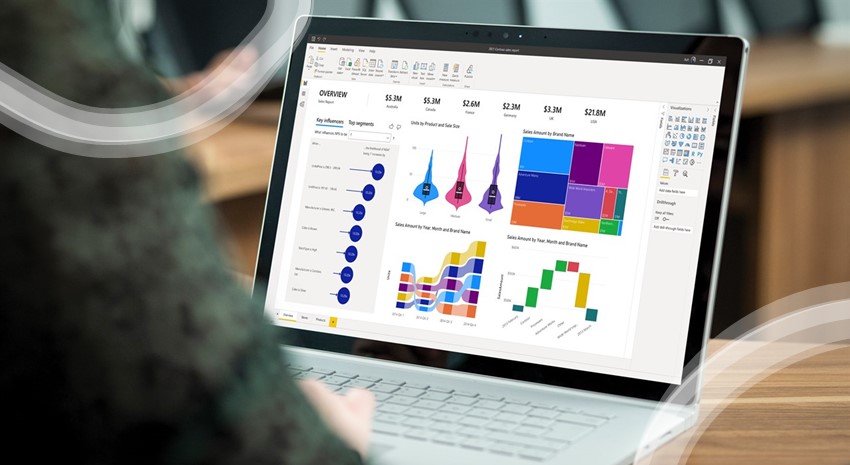
Each month, we gather together the top headlines in the world of Power BI to keep you informed, educated, and equipped to take advantage of the benefits of this powerful tool. If you have questions or would like to learn more about what Power BI can do for you, contact the Power BI experts at ArcherPoint.
December 2019 Update from Microsoft
The December 2019 Update did not disappoint. Here are just a few highlights:
- A new Customize theme dialog is now in preview that at allows you to tweak common theme settings without having to write or modify a JSON file. You can also export the current theme as a JSON, so you can easily share, reuse, or make modifications to the JSON in an editor.
- Tables and matrices were updated in December, with the introduction of a new, conditional formatting option that allows you to set a table’s column or matrix’s value as a custom URL.
- In November, Microsoft released a new decomposition tree. In December, they added several new formatting options, which allow you to completely customize the tree to look the way you want and make it feel like part of your report.
Learn about more updates in this Microsoft Power BI Blog.
3 Powerful Ways to Use Bookmarks
Bookmarks allow users to capture the currently configured view of a report page, including filtering and the state of visuals. You can go back later to that state by selecting the saved bookmark. Bookmarks are one of the most popular features in Power BI. Read this blog by Power BI Community Senior Member ibarrau to learn 3 powerful ways to use bookmarks.
New “Diagnose Step” Power Query Feature
The Diagnose Step button on the Tools tab of the Power Query Editor ribbon was introduced in the December 2019 release of Power BI Desktop but was not mentioned in the release blog post. Closely related to the Query Diagnostics functionality introduced in October, this new feature allows you to run a query up to a specific step. Read Chris Webb’s blog for more on the Diagnose Step feature.
Clean Up and Organize Power BI Models with the Power BI Cleaner Tool
The BIccountant has great things to say about the VertiPaq-Analyzer tool. It provides an overview of all elements in a model and identifies potential performance problems by displaying the storage requirements of each column. Learn more about this tool in this Read this BIccountant blog for more information on the Cleaner Tool.
