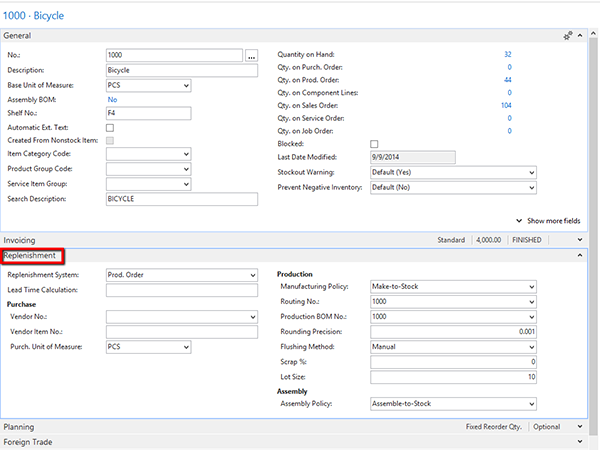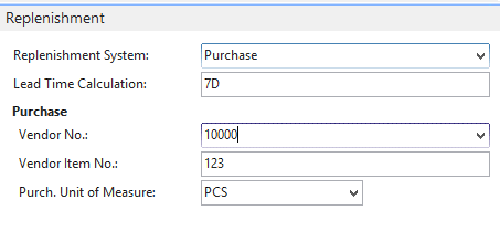September 9, 2015
What You Need to Know About the NAV Item Card Replenishment Fast Tab

There are two fast tabs on the item card that tell the system about replenishing the item: The Replenishment fast tab and the Planning fast tab.
This blog explains what the fields on the Replenishment fast tab do.
- Show the Replenishment fast tab.
Figure 1. The Replenishment fast tab.
- Click the arrow in the Replenishment System field and select the method used to replenish stock of this item. If it’s a purchased item, select Purchase. If the item is replenished through a Production Order or Assembly Order, select the appropriate system.
- Next, enter the lead time required to produce the item or for receiving the item when purchased. This will determine the Planned Receipt Date on the Purchase Line or the Ending Date for an Assembly or Production Order item. If there is a Routing assigned to the Item, the Ending Date will be determined by the Routing.
- If there is a preferred Vendor for a purchased Item, enter the Vendor No. and Vendor Item No. Select the Purch. Unit of Measure. This can be different than the Base Unit of Measure if the Item is purchased in a different unit. If the Item is not purchased, leave these fields blank.
Figure 2. Replenishment fields filled in.
- If the Item is replenished by production, select Make-to-Stock or Make-to-Order, depending on how you produce the Item. Use the lookup to select the Routing No., if you are using one, and the Production BOM No.
- Set the Rounding Precision used for consumption of the item. If it’s always a whole number, enter a precision of 1. This might be set to a fractional amount, like 0.1, if you are using a Unit of Measure like square feet, where a sheet of steel is 2’-3” x 5’ and the Base Unit of Measure is each. In this case, an “each” is 11.25 square feet.
- Select the Flushing Method. The choices are Manual, Forward, Backward, Pick + Forward, and Pick + Backward. This setting is used to set the timing of consumption of the Item if it is a Component in a parent Item. For a full explanation of the options, see the NAV help for Flushing Method Field.
- The Scrap % field is optional. If the item is a parent, a value here indicates an amount of output that will be scrapped in the manufacturing process before any quantity is put into inventory. If the Item is a Component, this is an extra amount that will be consumed in the production process. If there is a scrap % on the Routing, this will take precedence.
- The Lot Size field is used to determine the lot size used for standard costing purposes in conjunction with the routing. This quantity can be overridden on a Routing or a Production Order Routing Lines.
- If an Item is produced by assembly, choose the Assembly Policy. The options are Make-to-Stock and Make-to-Order.
Figure 3. Assembly Policy field.
In this blog, you have learned how to populate the settings on the Item Card Replenishment fast tab. If you have any questions about this or similar topics, contact ArcherPoint.