How to Expand Power BI Alerts with Microsoft's Power Automate
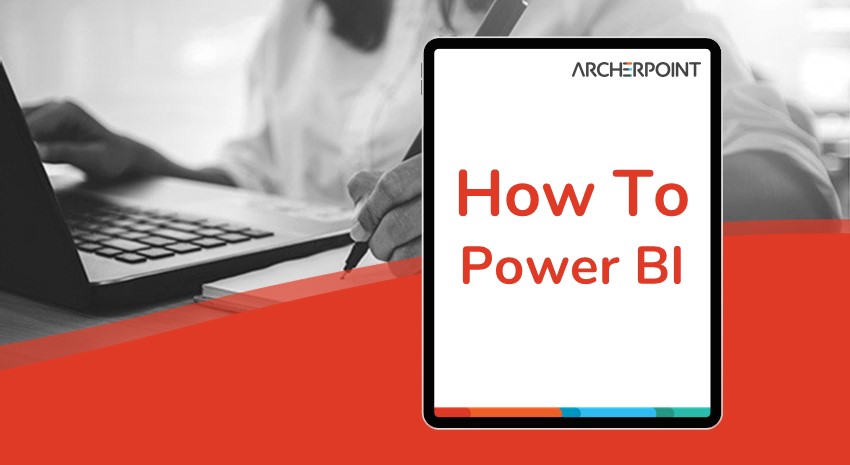
Alex Wiley, a PreSales Consultant at ArcherPoint, offers a six-minute video on Power BI Alerts and how this invaluable tool can be extended by Power Automate to create General/Ledger (G/L) alerts. Wiley discusses the requirements needed for alerts and how the alerts rely on the Power BI Service, which isn’t available with the BI Report Server or Desktop.
The video reveals how alerts can be created to review G/L milestones, such as when cash, expense, debt, income values, or ratios go beyond certain limits. Or, when companies may want to send an alert that there’s an outstanding number or shipments, receipts, or backlog of material. Plus, sales teams can use it for when goals or milestones are met by region, customer or a monthly goal.
Contact ArcherPoint for assistance on any questions related to reporting options or BI platform, and be sure to learn more about Power BI And Power Automate by viewing other How-To videos or reading more How-To blogs from ArcherPoint. You can also visit the comprehensive Microsoft documentation Power BI page for more information.
The transcript of this video recording on Power BI alerts follows
Hello, and welcome to ArcherPoint’s Presentation of expanding power, BI data driven alerts with power automate. My name is Alex Wiley. I’m a senior presales consultant here at ArcherPoint, and I’m going to lead you through this demo today. The first thing we wanna look at is what are the requirements for using power BI alerts. You can only use power BI alerts using the service, which means the online portal alerts are not available on the report server or the desktop version of power BI.
Only you get to see your data alerts, even if you set the alert on a dashboard and shared that dashboard with another user, power BI only shares that alert with you, which is why we’re going to look at how we can extend that with power automate to send those alerts to others when certain conditions are met.
- The conditions for using the alerts are they only work on numeric data types, so it can’t be set on a date or time measurement, and they can only be set on certain tiles like a numeric tile or a gauge tile.
- They also only work with refreshed data coming from streaming data sets. So you must link that to a live data set such as in our example today, I have mine pointed at a business central database. And so that doesn’t work. If you are uploading a spreadsheet or doing any kind of other upload where the information isn’t updated live.
Some examples of why you would want to use this and send alerts to a larger group of people. The main one is gonna be review. So if you are keeping track of G/L balances for cash, expense debt, income, or some kind of ratio between those, you can set limits on those. And if it goes above or below the threshold, then you receive the alert. You can also evaluate tables from customers or vendors so that you can look at total customer credit, total AP, total AR, and you can also total the number of orders and report on that and receive alerts.
So if you want to get an alert, when there’s total number, outstanding shipments, receipts, or approvals backlog, these are ways that people can get notifications and take action live when certain thresholds are hit for documents and various values within the system that you’re working in.
You can also use it for goals and milestones. One example that we’re gonna look at today is the sales amount threshold. So, if your team is trying to hit a certain sales amount that can even be broken down by things like region or customer group, then they can get a notification when that monthly goal is reached.
So, I’m going to go ahead and jump into power BI and the first thing we’ll notice is that my numeric tile is showing me that I have an alert. And you know that your tile is set up properly for alerts, when you click on the ellipsis in the upper right hand and you have the option to go to manage alerts. If I look here at one of my other data sets, for example, sales amount by dock type, I’ve imported this information and set it so I have no option to set an alert.
The first step is once you have an appropriate data type and go to manage alerts, you add an alert rule. And in my case, I’ve set the condition above 700,000. Now another point to mention is these will happen depending on how many times you set your data to refresh. And the data refresh limit is dependent on your license. Since this is a demonstration environment of power BI, it only refreshes every 24 hours. If you have a base license, it’s eight times a day, and if you have a pro license, then it can refresh up to 48 times a day. So keep that in mind, the alert will only go off depending on when the data is actually refreshed. And so that can cause a lag when you’re setting this, depending on how many times it’s refreshing and when that’s, and when you’re telling it’s it take place.
So once we’ve created an alert on my dashboard and power BI, we now go to power automate. If I create a new flow and I search for power BI my card down here is a pre-created alert from Microsoft alert; alert your team via email when power BI data alert is triggered. So, it’s gonna load this up and it’s gonna check my credentials and make sure that I have permissions for everything when that’s validated.
I now enter the alert that I want to track. So here’s my customer sales that’s been set up. And then I determine who I want that email to go to. So this can be individuals or a group, and then you can change the subjects and the titles, and what’s displayed in that email. And then you say, okay, and it saves it. And then when the alert is triggered, now the email will actually go out.
Since this is a demo and I set this up previously, we didn’t wanna wait 24 hours. I had already set this up and crossed that 700,000 threshold. And here’s what that email looks like. It’s the notification coming from power BI telling me which dashboard what’s the current value and what my threshold was. That’s how you expand the alert notifications and power BI using power automate outside with just your dashboard and other people in your organization or people outside of your organization. I hope this has been a useful demonstration. If you have any questions, please leave us a comment or get in touch with us at arch point. Thank you very much.
Thank you for watching this ArcherPoint video. Stay in the know with the latest on Microsoft dynamics, by subscribing to our channel and you can also learn more from our archerpoint blog or mailinfoarcherpoint.com to contact us, see you in the next video.
