Understanding the Planning Parameters in Microsoft Dynamics 365 Business Central: General Settings
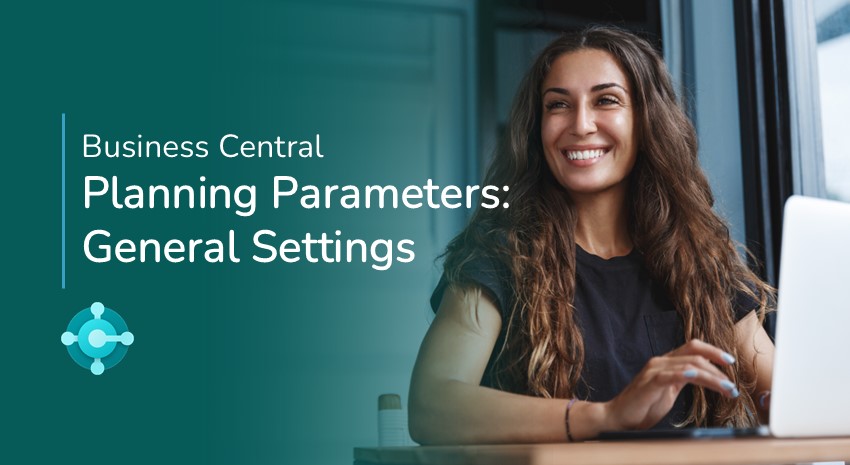
In our previous blog, Understanding the Reordering Options in Business Central and When to Use Them, we discussed the four reordering policies available in Business Central – Order, Lot-for-Lot, Fixed Reorder Quantity, and Max Reorder Quantity – and the circumstances when each policy is typically used.
Going deeper, we see that there are Reordering Policy parameters that can be used to add greater control to each of these policies.
Several general planning parameters can apply to all four reordering policies:
- Reserve
- Order Tracking Policy
- Dampener Period
- Dampener Quantity
- Critical
- Safety Lead Time
- Safety Stock Quantity
To learn about parameters that apply to specific planning and reordering situations, see our blog Understanding the Planning Parameters in Microsoft Dynamics 365 Business Central: Additional Settings.
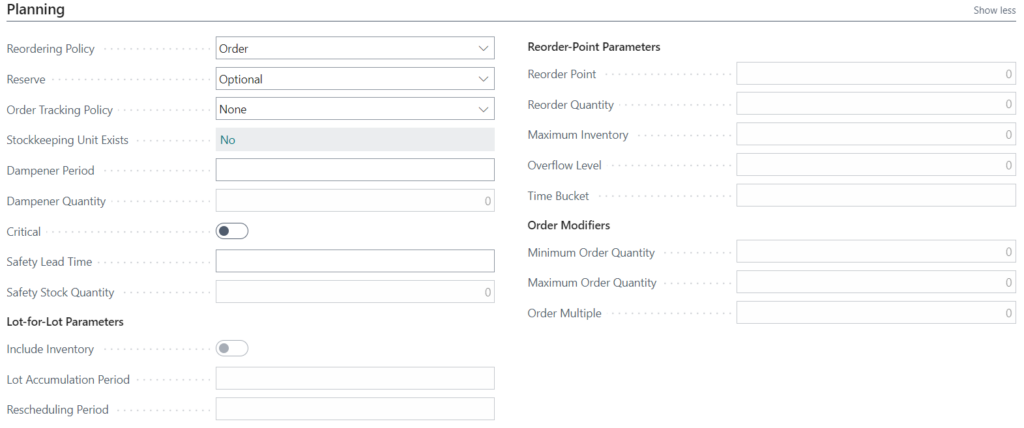
Use the Reserve parameter to set aside an inventory item
Reserve indicates if a part or component in stock must be set aside to complete a sales or production order. Options are ALWAYS, OPTIONAL, and NEVER.
An example would be if the item is a necessary part of a custom work order. By setting Reserve to ALWAYS, the part would be reserved for the custom order and could not be used for any other purpose.
On the other hand, if the item is a part that is generally available for all work orders (like nuts and bolts), then the Reserve parameter can be set to NEVER.
Setting Reserve to OPTIONAL makes it possible to reserve an inventory item, if necessary, for special or high-priority orders.
Note that reserving inventory items using the Reserve parameter can adversely impact other inventory planning settings, such as safety stock and reordering point, because items appear to be available in inventory but are reserved.
Use the Order Tracking Policy to link supply orders to demand orders
The Order Tracking Policy is used to manage the relationships between sales orders, purchase orders, production orders, and inventory transactions. Order tracking can be used to link a sales order directly to a purchase order or production order. This ensures that the supply order is directly tied to the specific demand that initiated it.
For example, lot-for-lot supply items can be linked to their demands via order tracking. When checking on the demand via order tracking, you can see the sales order that the purchase order will be linked to. On the purchase order created from the planning worksheet, order tracking shows the related sales order.
Use the Dampener Period and Dampener Quantity settings to maintain stability in planning
Business Central will generate a new purchase or production order when the safety stock or reorder points are reached. As subsequent orders arrive, the system might suggest canceling the order and creating a new one. This can become confusing if you run planning frequently. The Dampener Period represents a period of time that will limit the system from proposing changes to existing orders for insignificant amounts of inventory.
The Dampener Quantity is similar to the Dampener Period; only it reflects changes in the quantity of new orders. For example, if we currently order 50 items and the Dampener Quantity is set to 5, Business Central will not suggest creating a new order if the quantity of new sales is less than five.
The Dampener parameters are intended to smooth out the reordering process by eliminating having to cancel existing orders and create new ones frequently because of insignificant changes. Business Central will still inform you that you are running low on inventory, but it won’t cancel an order that is already in process if it is within the dampener range.
All businesses are different, and setting the optimal values for the Dampener Period and Dampener Quantity tends to be more of an art than a science. Start by asking what type of business you’re in: Does your inventory consist of large or expensive items? Or do your products have many small parts, like nuts and bolts? What are your lead times for new work orders and purchase orders?
Note that the Dampener settings can affect the Safety Lead Time, Safety Stock Quantity, and Reorder Point parameters.
Use the Critical parameter to indicate if and when an item is available for ATP or CTP
The Critical field is used when calculating Available to Promise (ATP) or Capable to Promise (CTP) sales orders to indicate if and when it will be available. For example, this allows the sales team to be able to see immediately that the item will be available when completing a sales order. By setting the Critical field, the item’s availability in inventory along with its production or purchase lead time will be included in the ATP or CTP calculations.
Watch the video, How To Set Up and Use Order Promising In Microsoft Dynamics NAV or Dynamics 365 Business Central, to see how the Critical setting is used in Order Promising.
Use Safety Lead Time to help determine when to reorder
The Safety Lead Time is the time required from when a new production order or purchase order is placed to when the item can be placed in inventory or used in production.
A good practice is to add at least one extra day to receive the item and place it in inventory to avoid a stockout of the item on the day the item arrives.
Use Safety Stock Quantity to help determine how much to reorder
Safety Stock Quantity is the minimum number of items you want to keep in inventory to handle fluctuating demand or critical components used in high-demand assemblies. The Safety Stock Quantity also acts as the Reorder Point if the Reorder Point quantity is not specified.
Contact ArcherPoint if you have any problems or questions about using the settings for planning and reordering in Business Central.
Trending Posts
Stay Informed
Choose Your Preferences
"*required" indicates required fields
