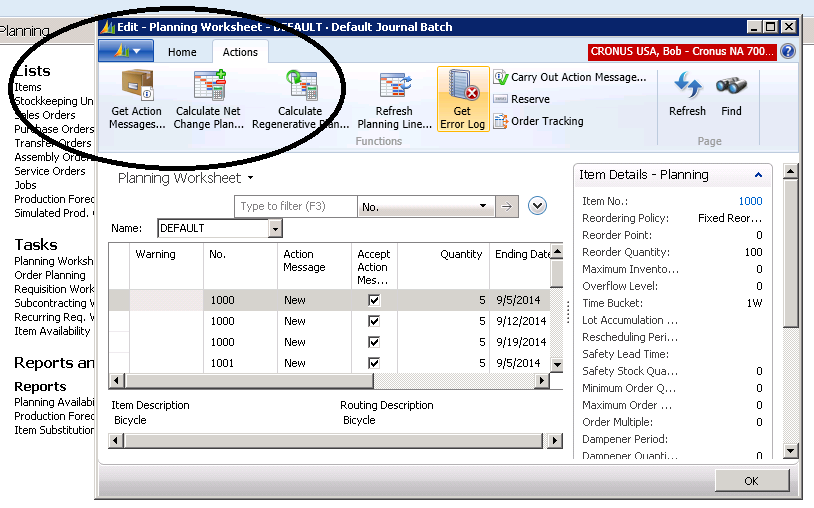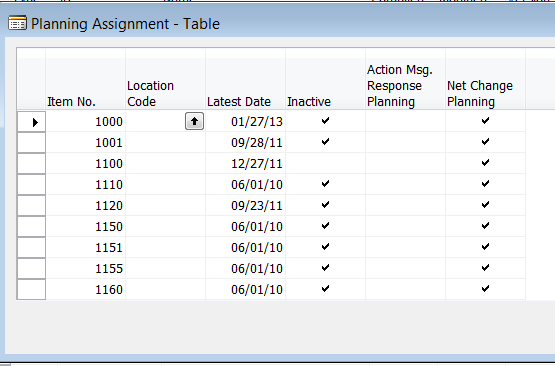Regenerative versus Net Change MRP Planning in Microsoft Dynamics NAV

Dynamics NAV gives us the option to run Regenerative or Net Change MRP Planning (NAV Planning Worksheet).
The question is: Which one should you use?
From the APICS Dictionary:
Regenerative MRP: An MRP processing approach where the master production schedule is totally re-exploded down through all bills of material, to maintain valid priorities. New requirements and planned orders are completely recalculated or “regenerated” at that time. Ant: net change MRP.
Net Change MRP: An approach in which the material requirements plan is continually retained in the computer. Whenever a change is needed in requirements, open order inventory status, or bill of material, a partial explosion and netting is made for only those parts affected by the change. Ant: regeneration MRP.
Some history:
MRP has been around now for nearly fifty years. In the early days, MRP was run on mainframe computers with little memory or disk space. There was a time when it would take nearly forty hours to calculate a Regenerative plan.
There was then an effort to reduce the Regeneration time. The result was Net Change MRP. When Net Change is run, MRP will only re-plan those items that have changed and would affect the plan.
Figure 1 – Select the option to run Regenerative or Net Change MRP from the NAV Planning Worksheet
Changes that would qualify for a Net Change Run are:
- Quantity on hand change due to a cycle count
- Bill of Material change
- New Sales Orders
- Routing change
- Etc.
When the system recognizes a change of this nature, it stores the item number and other information in the Dynamics NAV “Planning Assignment Table”:
Figure 2 – Changed items are stored in the Planning Assignment Table
Then, if you calculate a Net Change Plan, the system looks to this table to see what needs to be re-planned.
What’s our advice? It depends. If you are Calculating Regenerative Plans and it’s taking a long time (more than an hour, perhaps) and it is interfering with business, try the Net Change Calculation to see if there is an improvement. If you are Calculating Regenerative Plans as a batch at night and it is not interfering with business, then stay with Regenerative.
For more information on this or other Microsoft Dynamics NAV topics, please contact ArcherPoint.
Read more “How To” blogs from ArcherPoint for practical advice on using Microsoft Dynamics NAV.